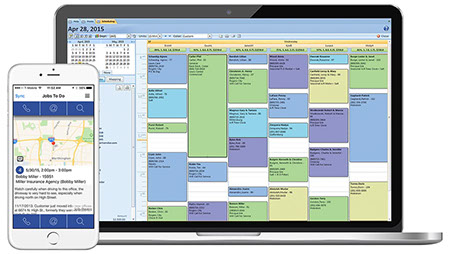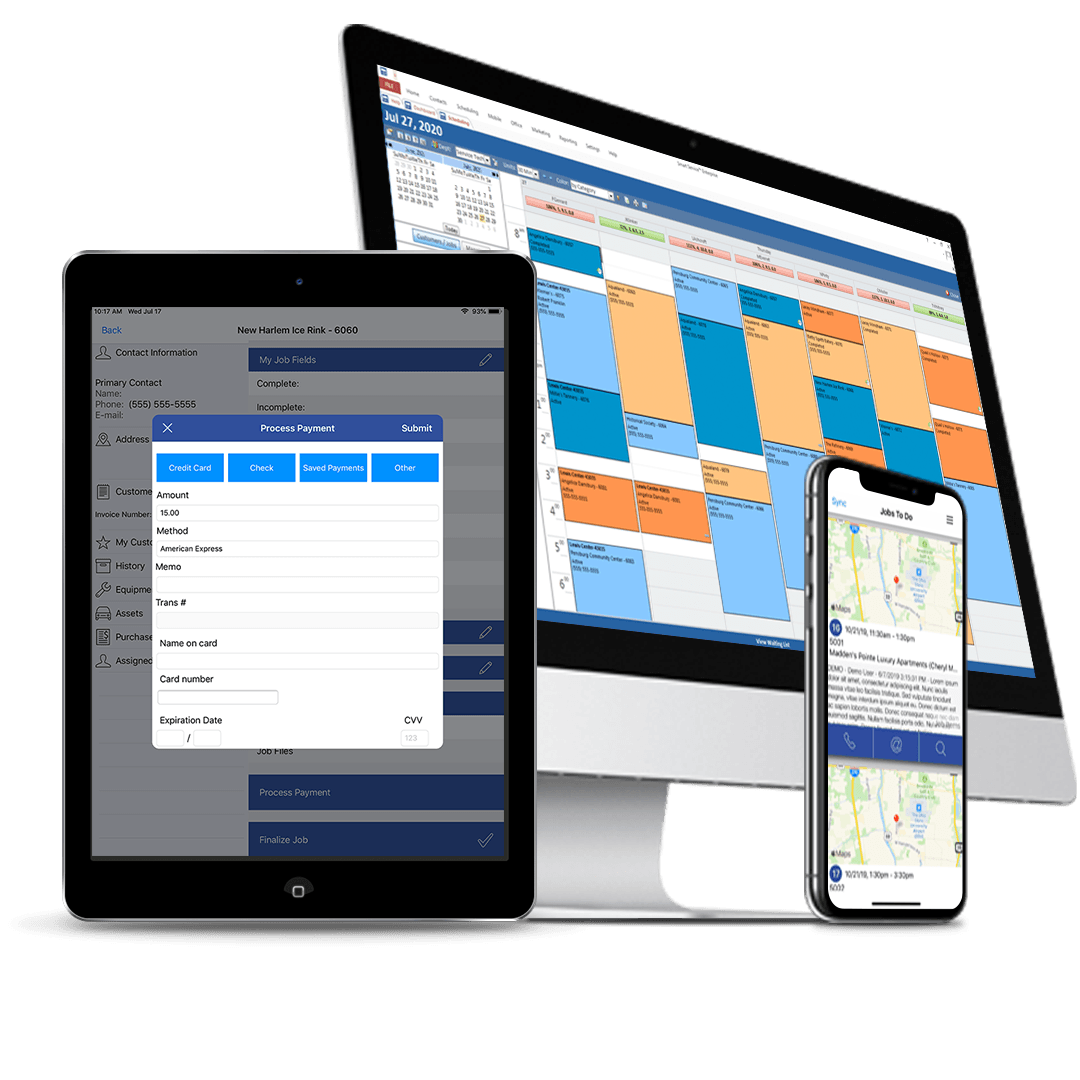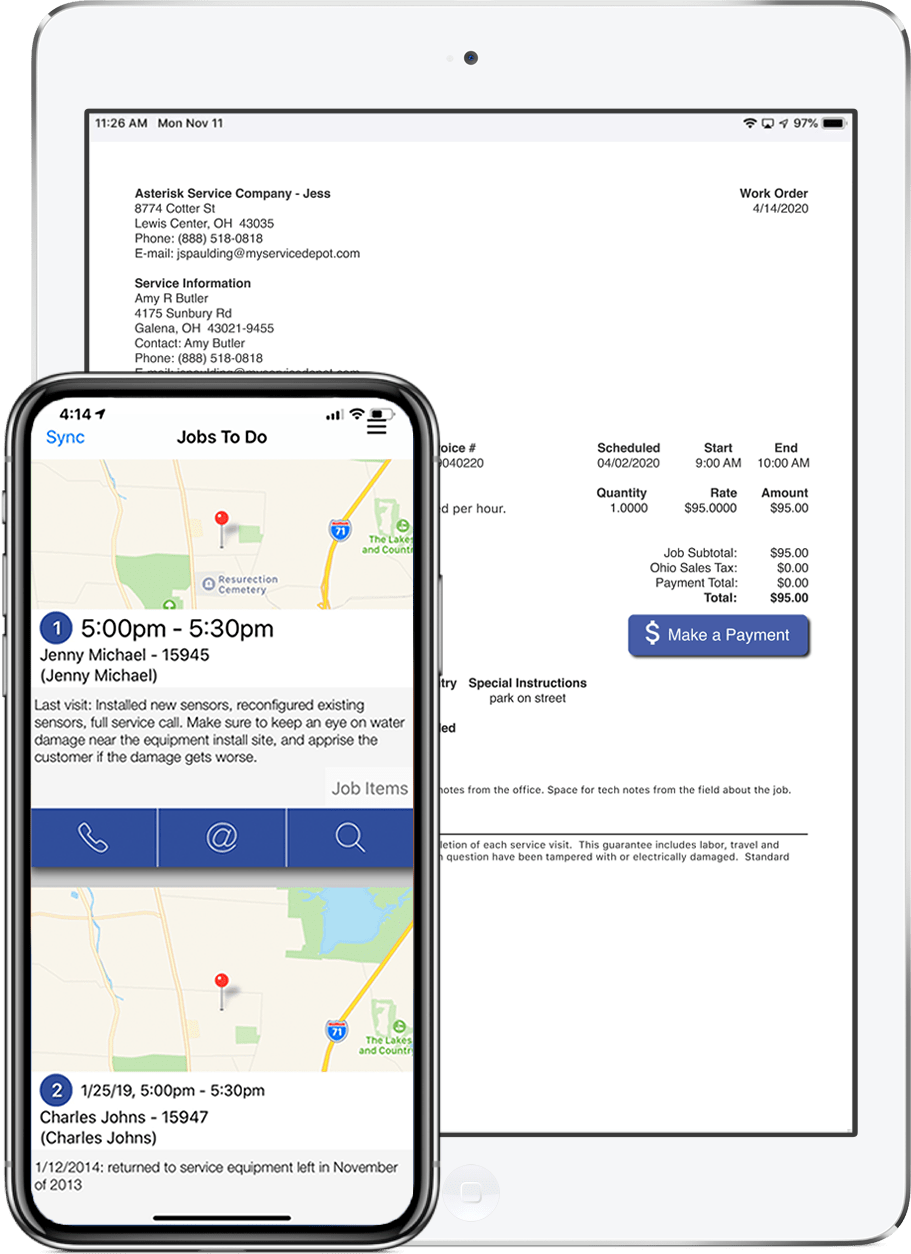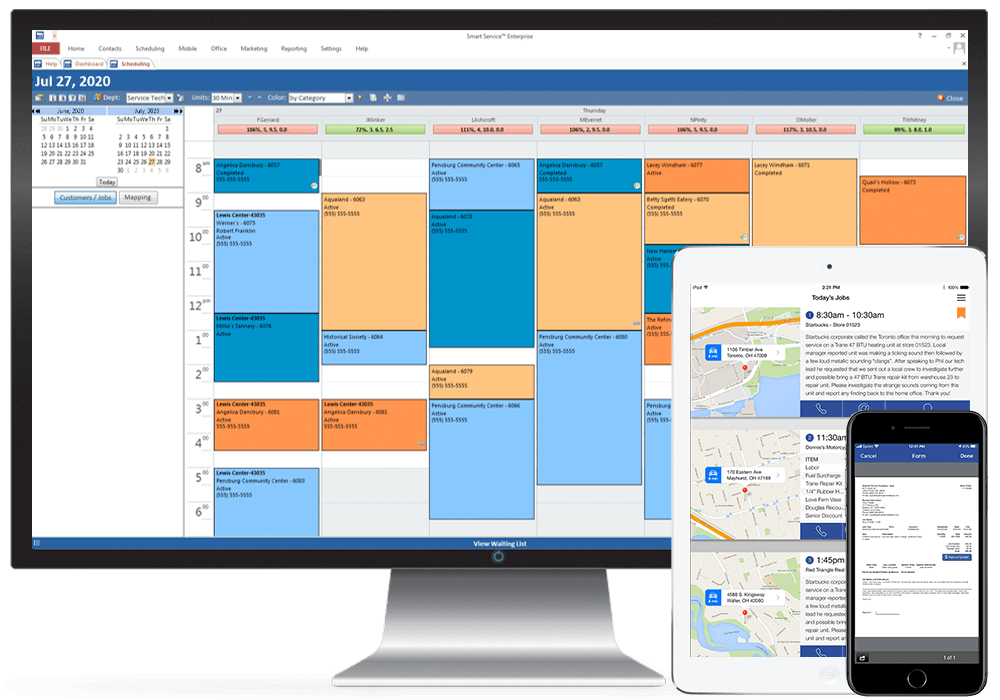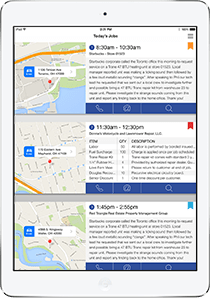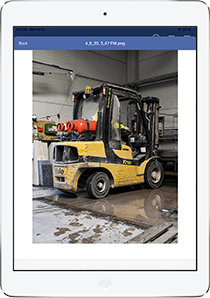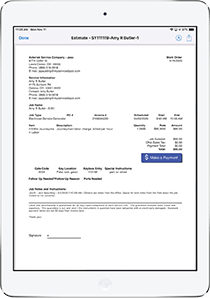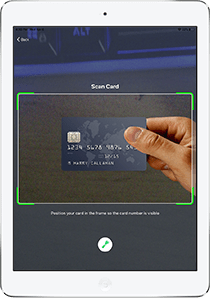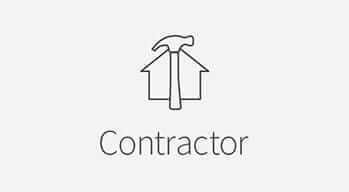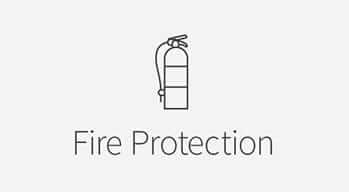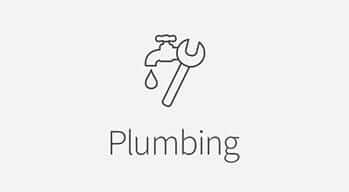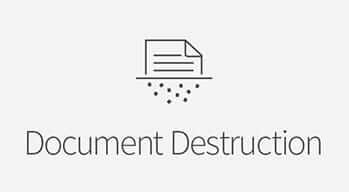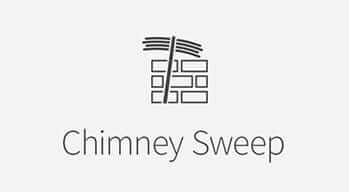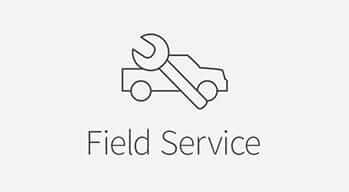Schedule Jobs Using Your Data in QuickBooks
Smart Service fully integrates with your customer data in QuickBooks, so scheduling a job with all the right details is a breeze! View your crews’ schedules for the week in one window. Then, simply click and highlight the available gaps to schedule a new job. Start typing your customer’s name, and Smart Service will do the rest. Pull up the address, work history, and any other notes you may have stored in a single click. No more handwritten calendars or double data entry into QuickBooks—Smart Service is HVAC software for QuickBooks that simplifies it all!
Make Dispatching a Breeze with HVAC Software for QuickBooks
With Smart Service, you can easily dispatch workers without rifling through filing cabinets, double booking technicians, or making multiple phone calls to set up appointments. When a new job comes in, simply find an active technician with time available in their schedule to create the new job. Smart Service will pull in all your existing customer information, work history, installed equipment, and any other pertinent data your technician needs to get the job done. Simply save the new job and iFleet ensures your technician gets the information right away.
Send Updated Work Order Information to Technicians in the Field
With the click of a button, send updated or new work information directly to your field technicians with iFleet, the mobile field service app and Smart Service companion. Gone are the days when your technicians called to find out where they needed to go next. Don’t mess with handwritten work orders ever again. All techs need to do is check their mobile device! With iFleet, your technicians can also update job progress, add line items for any services rendered, and collect customer signatures. Once the job is complete, Smart Service will use the work order information to generate a ready-to-bill invoice right in QuickBooks, ensuring your billing stays accurate and remains comprehensive for all services rendered.