Update 107: Access Runtime Update, Improved Control Over Re-sending Jobs
By Ben Yackshaw on Friday, July 17, 2020Smart Service Update 107 updates Access Runtime and offers a whole slew of new features.
Smart Service Update 107 has arrived! As always, we’ve prepared a thorough walk-through video to help you get acquainted with all the new features:
Access Runtime Update
As of Smart Service Update 107, we’ve upgraded from Access 2010 to Access 2013 due to Microsoft Office end-of-life plans. This won’t change your Smart Service experience, but it does mean Smart Service version 107 will not work with Microsoft Office 2013 64x. If you use the 64x version of Microsoft Office, you will need to uninstall it and replace it with the 32x version. You may wish to consult your IT professional about this. (In most cases our Help Desk cannot perform the upgrade for you, as it requires passwords/credentials we won’t have access to. However, if you would like a Help Desk technician to clarify this issue and the steps you need to take, please call 1-888-518-0818.)
Improved Control Over Re-sending Jobs to iFleet
A new option in Settings > iFleet called Limit Job Resend allows users more control over when new job information gets sent to iFleet. When checked, this option will prevent Smart Service from sending changes to a job to an iFleet device if that job has already been started.
Additionally, in iFleet, a job that has had its details changed in Smart Service will now have a new exclamation mark icon to indicate that something has changed:
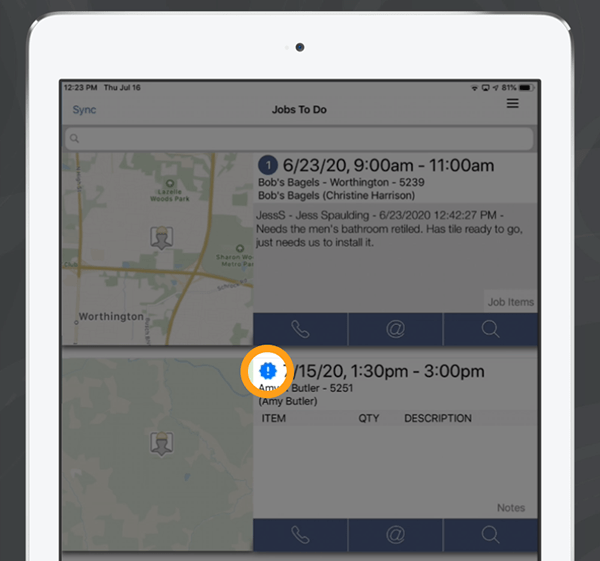
QuickBooks Online Automated Sales Tax
Smart Service now supports the automated sales tax options in QuickBooks Online. To activate this, go to Settings > Defaults and enable the new option “Enable automatic tax item.”
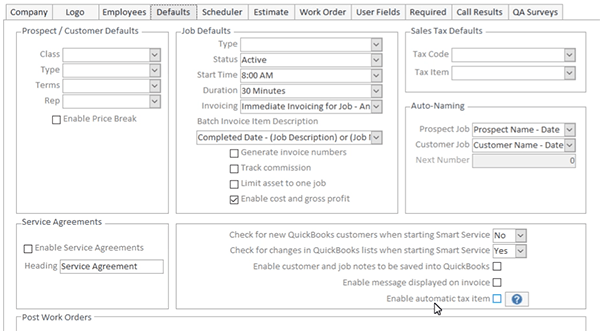
When enabled, Smart Service will display a Tax Item indicator within customers/locations/jobs:
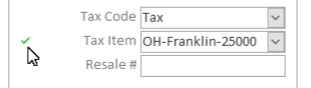
A black check means unconfirmed tax information, a green check means confirmed tax information, and a red exclamation mark means an error with Tax Item retrieval. When a customer, location, or job is opened, Smart Service will automatically check the Tax Item information in QuickBooks Online and adjust the indicator accordingly.
Improved Payments for Batch Invoices
New options for batch invoices allow Smart Service users to hold onto individual job payments in Smart Service (before posting them to QuickBooks) until a batched billing cycle concludes.
Other Enhancements
-
- Select All in Copy Data – A select all function has been added to the Copy Data utility.
- Printing Payment Receipts – Smart Service users who utilize payment processing can now print receipts from the Post Payments screen.
- Job Exception Reporting – Users can now report on historical job exceptions (rather than just job exceptions on active jobs).
- View Application Log – In Settings > Company, you’ll find a new View Application Log button. This logs all the information exchanged between Smart Service and mobile apps like iFleet and Routzy. The primary function of this new screen is to assist the Help Desk in diagnosing and resolving any software issues that may arise.
Other Resources
Click to view the complete 10.107 release notes.
Click to view the complete 10.107.1 release notes.
Click to update Smart Service.
