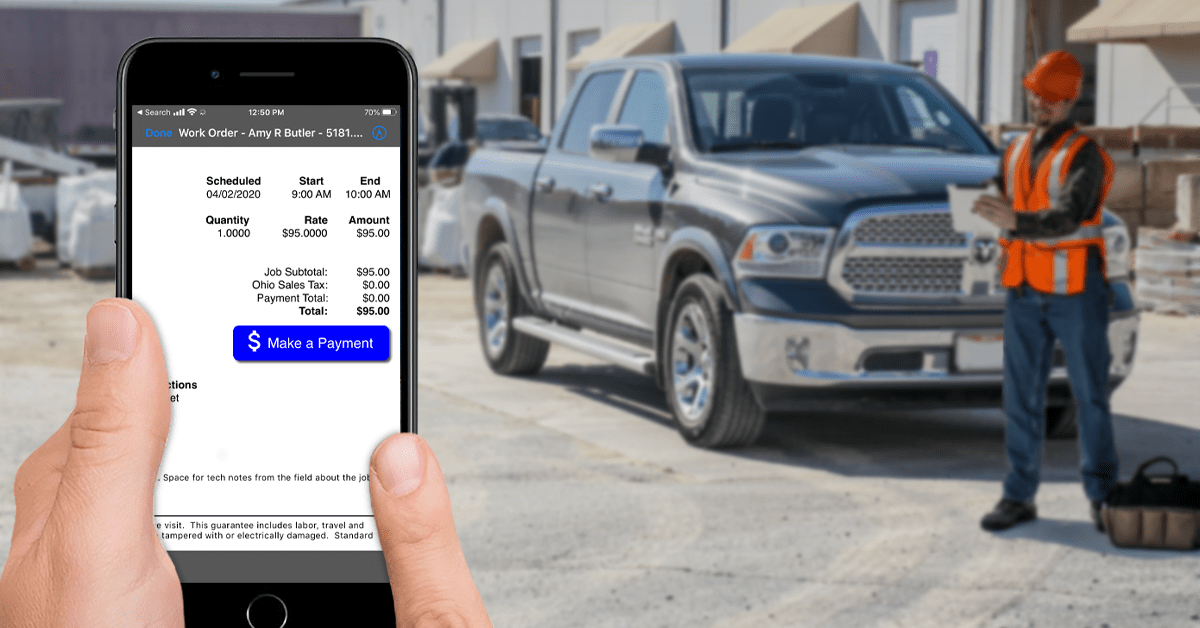Using Smart Service for Contactless Payments
By Ben Yackshaw on Wednesday, April 15, 2020Taking contactless payments with Smart Service can help keep your customers and technicians safe during the coronavirus pandemic.
During the current coronavirus pandemic, social distancing is on everyone’s mind. Current public health guidelines state that people should stay at least six feet apart from one another. This poses some tricky challenges for field service workers looking to keep themselves safe. For the most part, techs can perform their work undisturbed, but issues arise when it comes time to collect payments from a customer. This process normally requires the parties to share the same physical space, and to pass items back and forth (like a phone, tablet, credit card, or check).
Fortunately, Smart Service provides an easy way to circumvent these interactions and conduct contactless payments. In this step-by-step guide, we’ll explain how it works.
Step One: Sign up for Smart Service Payment Processing
Most Smart Service users have already completed this step (and if you have, feel free to skip to Step Two), but for those who haven’t, you can sign up using the form on this page.
In addition to facilitating contactless payments, Smart Service Payment Processing offers some other great benefits:
- Guaranteed cost savings versus your current payment processing provider
- Full integration with Smart Service and QuickBooks
- Recurring billing options
- Credit card and check scanning (iOS only)
- Next day funding
Step Two: Call the Help Desk to Set Up a Hosted Payments Page
Taking contactless payments in Smart Service requires the use of a hosted payments page. A hosted payments page is simply a secure, dedicated web page where a customer can pay for a product or service online (all transactions on Amazon use a hosted payments page, for example).
To set up your hosted payments page, you’ll need to contact our Help Desk team at 1-888-518-0818 or at [email protected]. After we set up your account, we’ll send you a custom URL you can use to take payments from your customers.
Once you have that URL, open Smart Service and input it in Settings > Company > Set Up Smart Service Add-ons > CardPointe. While you’re there, you’ll also want to line up all your payment methods with their corresponding entries in QuickBooks (again, the Help Desk can guide you through this process).
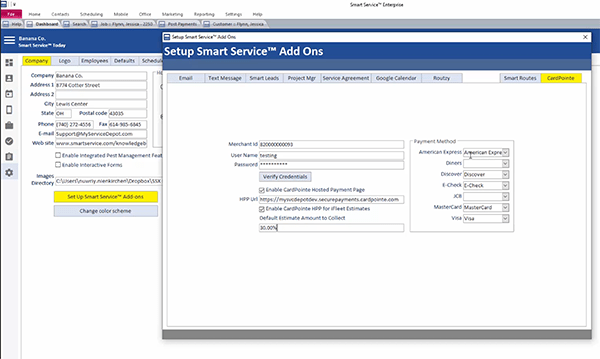
Once you’ve done this, you can start taking contactless payments in both Smart Service and iFleet. We’ll review the process in Smart Service first.
Step Three: Take a Contactless Payment in Smart Service
In Smart Service, go to any job. Within the job, press the Send Invoice button.
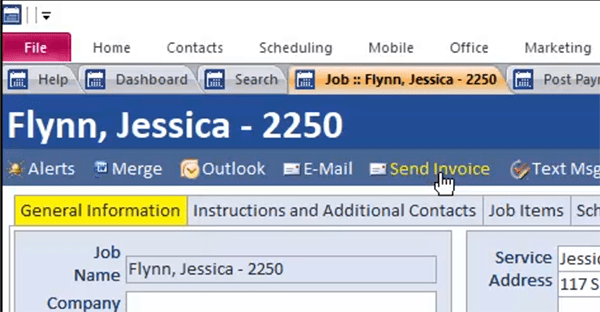
This will generate an email with an invoice attachment. (You can create a template for this email attachment in Settings > Company > Set Up Smart Service Add-ons > Email > Email Invoice.) When you send this email to your customer, the invoice attachment will include a Pay Now button that leads to your hosted payments page:
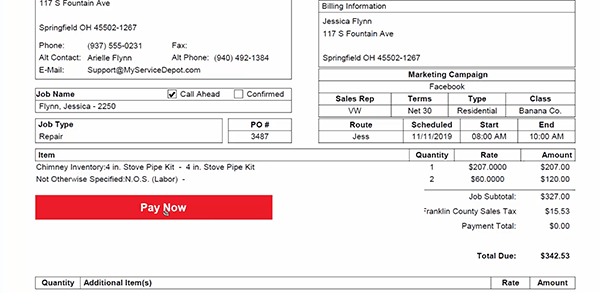
When the customer clicks the button, they’ll go to a portal that automatically includes the details (price, etc.) of the service performed. From there, they can make a payment.
If you choose to send out invoices in Smart Service, you can do business with your customers without forcing them to approach your technicians to make payment. The same process also works in iFleet.
Step Four: Take a Contactless Payment in iFleet
Field technicians and sales reps can use iFleet to take contactless payments. After completing a job in iFleet, tap the Finalize Job button. Go through the normal process (accepting terms/signatures) until you get to this screen:
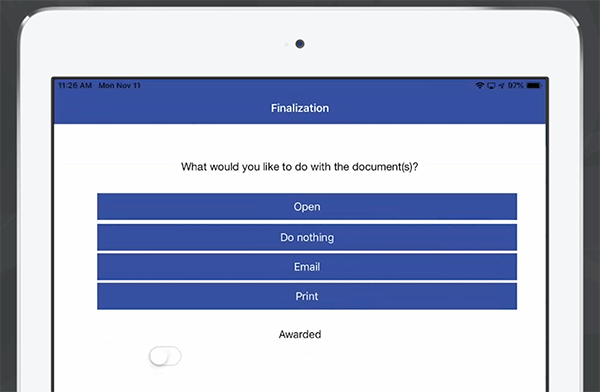
There, select Email. Again, this will create an email for your customer with an invoice attachment.
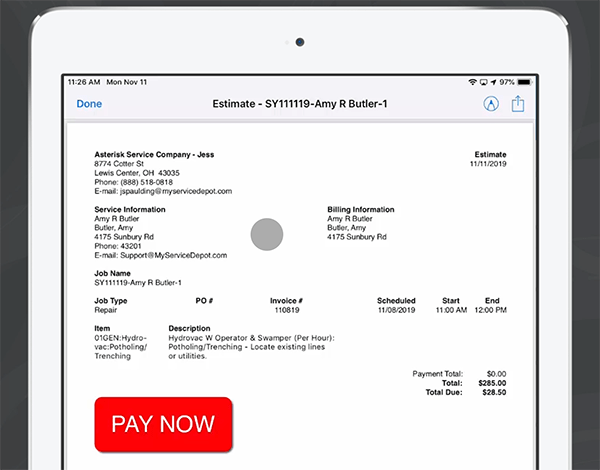
Your customers can click the Pay Now button to go to your hosted payments page and make a payment. Once again, the process does not require any kind of face-to-face interaction.
You can take an extended look at the entire process in our Update 105 video below (the sections on online payment portals begin at 7:05).
Final Thoughts
Taking contactless payments with Smart Service and iFleet will help you navigate these trying times. Additionally, signing up for Smart Service payment processing will save your company some big money, even when things return to normal. So, what are you waiting for? Get started today!