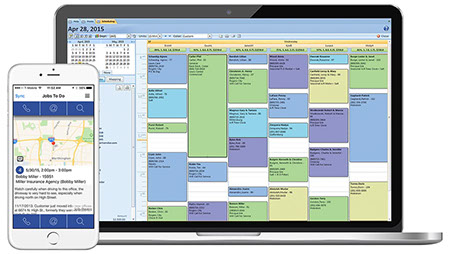Streamline Plumbing Scheduling With Existing Customer Data
Upon installation, Smart Service integrates with your existing customer data in QuickBooks. Smart Service will add contact information, work history, installed equipment, and customer notes to new plumbing jobs as you schedule them. This setup saves time and provides pertinent information that allows your plumbers to get jobs done efficiently. When adding a new job in Smart Service, all you need to do is start typing the customer’s name. From there, Smart Service takes over. Empower your dispatching team, prevent costly miscommunication, and get the most out of every day with plumbing scheduling software from Smart Service!
Plumbing Scheduling Software That Makes Dispatching A Breeze
Scheduling out your plumbers comprises a major part of running a successful plumbing company, as does dispatching work information to plumbers out in the field. If you rely on your plumbers to call or answer the phone after every change to their schedule, you have a tremendous opportunity to improve communication, increase efficiency, and reduce chaos in your office. When you schedule a new job for a plumber in Smart Service, all of the customer information gets pulled into that new job, and you can deploy the new assignment to your plumber’s mobile device with a click of a button.
Pair Your Plumbing Scheduling Software With iFleet
iFleet is the mobile app and companion to Smart Service. Once you schedule a job in Smart Service, iFleet will display the new job, all the customer’s information, and GPS directions on your plumber’s mobile device. iFleet will also allow you to monitor where your plumbers are located throughout the day. Once a plumbing job is complete, your plumbers can also use iFleet to update work orders and collect customer signatures. This will then allow Smart Service to generate a ready-to-bill invoice inside QuickBooks, preventing inaccurate billing and wasted time inputting invoice information.