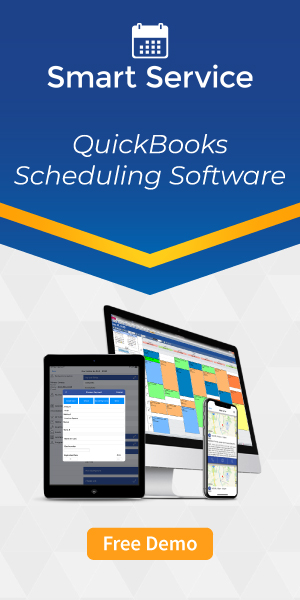Using Your Mobile Phone as a Wi-Fi Hotspot for Field Service Work
By Rein Shope on Tuesday, December 29, 2020Did you know that you can utilize the mobile phone you already have as a mobile hotspot? Features within the Android and iOS operating systems can turn your phone into a wireless access point, allowing you to use it as an access point to connect to the internet with other Wi-Fi-enabled devices (this process is called “tethering”).
While many phone plans allow you to use this feature for free, you should double check your plan details with your provider before attempting this. Some providers may apply a surcharge to your mobile data bill when using your phone as a wireless hotspot.
Android: Setting Up a Mobile Hotspot
To start the tethering process on Android, begin by navigating to your phone settings and clicking on the category labeled “Network & internet.”
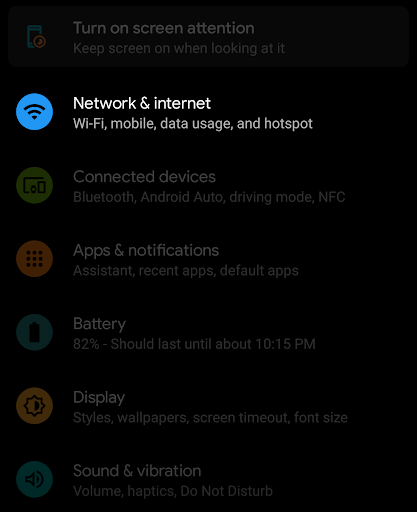
From there, drill down into the menu labeled “Hotspot & tethering.”
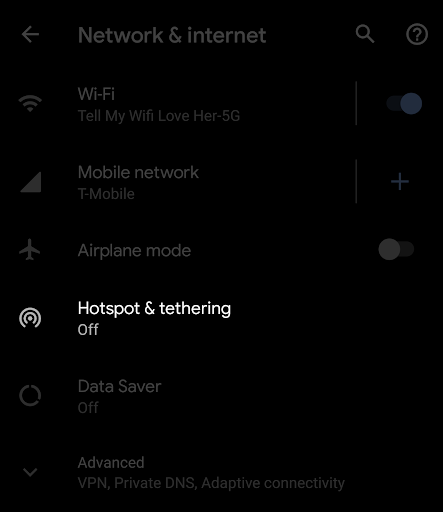
On the new screen, tap on the first option that says “Wi-Fi hotspot.”
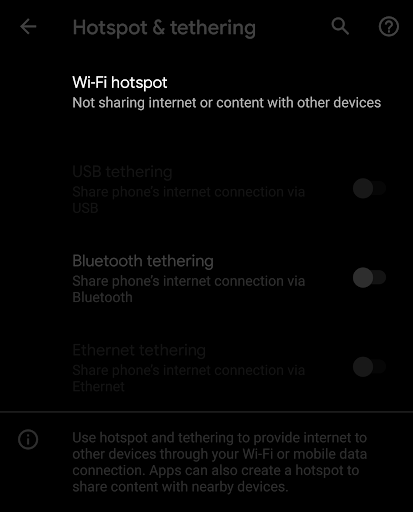
You will then arrive at the screen that allows you to configure the setup for your tethered hotspot.
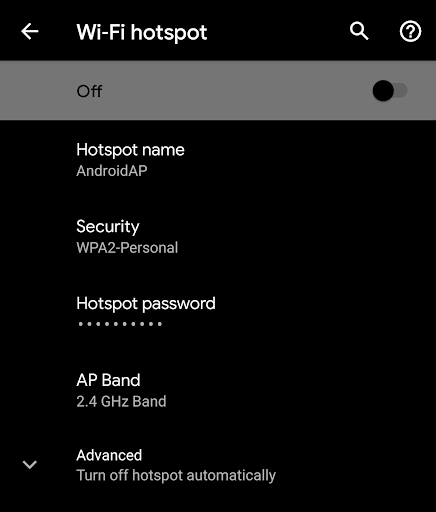
Click on the toggle at the top to enable your hotspot. You can also assign a new SSID (wireless access point name) to your hotspot, change the security settings used in establishing a connection to it, specify a password, and (if your device supports it) choose which band you’d like to use; 2.4 GHz or 5 GHz.
Under the advanced settings you’ll have the option to automatically disable the hotspot when no devices are connected to it. This will help preserve battery life.
iOS: Setting Up a Mobile Hotspot
To enable your hotspot on your iPhone or cellular-enabled iPad, begin by opening your Settings app, clicking on the “Cellular” category, and then selecting “Personal Hotspot.”
Note: Depending on your iOS version, the “Personal Hotspot” option may be located directly in your Settings app without having to navigate into “Cellular.”
At this point your phone will notify you if your current plan does not support (or has not enabled) the personal hotspot capability. If it doesn’t support personal hotspots, it will display a dialog allowing you to visit your provider’s website so that you can contact them about enabling the feature on your current data plan.
Within the Personal Hotspot category, you’ll find a screen that looks like this:
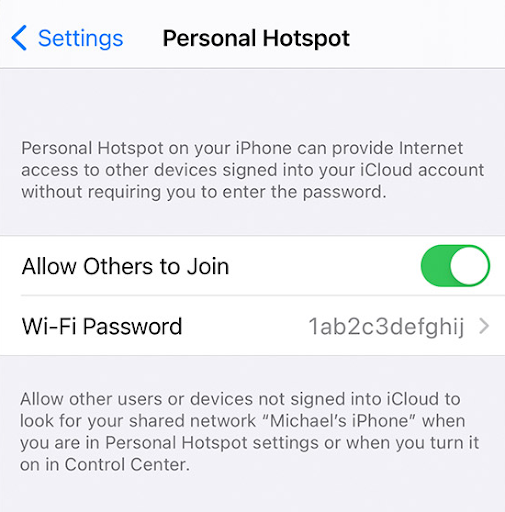
Simply enable the toggle switch at the top to enable your hotspot, and set your password to whatever you wish.
Other Tethering Methods
Wi-Fi isn’t the only tethering method available for mobile devices! Both iOS and Android natively support tethering through USB and Bluetooth, great options if you need internet access on a laptop or other personal device that doesn’t have wireless capability.
Transfer Speeds
As far as speeds go, a high-speed USB connection will typically provide the most bandwidth, allow the highest transfer speeds between your data connection and your mobile device.
After that, the next fastest option is a 5 GHz wireless connection, followed by the 2.4 GHz wireless option. Bluetooth generally falls into last place as far as transfer speeds go. However, all of the connection methods will be limited by the speeds you’re currently receiving on your mobile device, so choose whatever method works best for you in accordance with your needs.
- USB 3.0 maximum speed: ~5,000Mbps
- 5.0ghz maximum speed: ~1,300Mbps
- USB 2.0 maximum speed: ~480Mbps
- 2.4ghz maximum speed: ~450Mbps
- Bluetooth maximum speed: ~25Mbps
Keep in mind that these speeds are just a guideline. Actual speeds will differ for each option depending on the hardware, environment, and versions of the standard used in the connection (such as utilizing dual band for Wi-Fi signals).
Also, keep in mind that 5 GHz connections will supply a higher bandwidth but a less powerful signal that doesn’t cut through physical obstructions (like a wall) quite as well. The 2.4 GHz band will reach further, but supplies less bandwidth and tends to get oversaturated in populated areas such as apartment complexes.