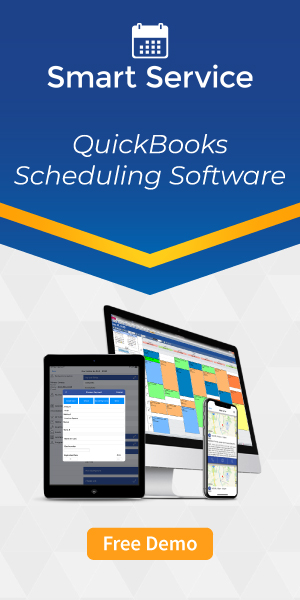Secure Your Field Service Business Devices with Mobile Device Management
By Rein Shope on Tuesday, November 3, 2020As your company grows, you may want to look into a system that lets you control all of your smartphones and tablets from a central hub.
Mobile devices represent a large investment for a field service company of any size, and they often end up containing sensitive information more valuable than the device itself. To ensure that your company-owned devices remain secure (and to give yourself the ability to lock down any that go astray), you need a central device management system.
Countless solutions for mobile device management exist, but for the purposes of this article we’ll focus on Miradore, which offers a limited free plan with paid plans starting as low as $2 per device, per month.
Before you get started, note that this process requires factory default (i.e. new) devices, or devices that have been reset to their factory default settings.
Create an account.
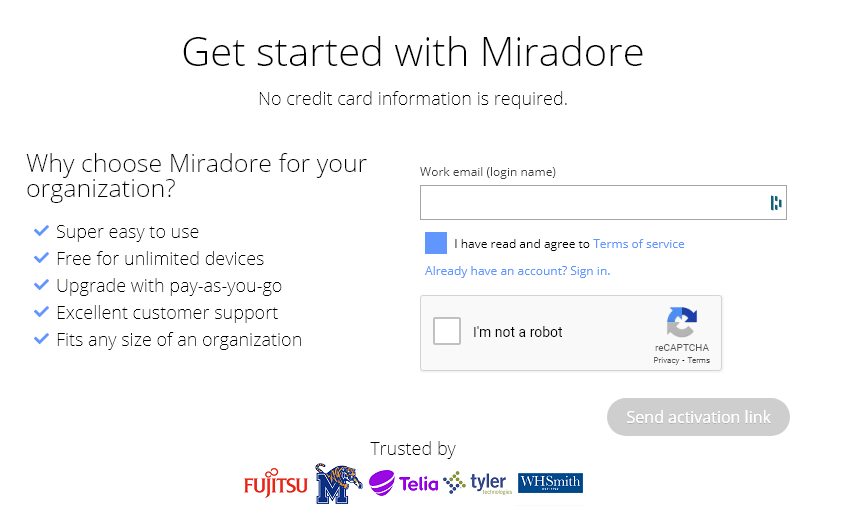
The first thing you need to do? Create an account at Miradore. Fortunately, this is incredibly simple! Just enter your business email address in the given field, check the boxes, and ask the site to send you an activation link.
Once you have the link from the e-mail, just give it a click and to go to your dashboard!
Select your platforms.
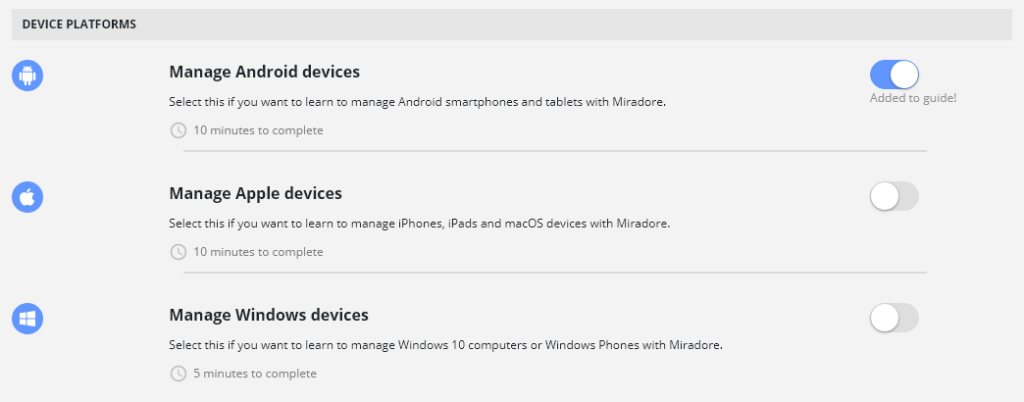
Next, you’ll want to select all of the relevant platforms for your company. This article will use an Android device as an example, but Miradore also supports Apple and Windows devices.
Select the features you need.

You can accomplish a great variety of things through mobile device management, but this article will simply focus only on the ability to secure your company owned devices. Accordingly, we’ll select the “Secure devices” feature from the given list, then click the “Open My Setup Guide” button provided at the bottom of the page.
Set up Miradore.

Since we only plan to use a basic feature, we won’t need to start a trial of the higher plans to continue. Simply click the “Step completed” button.

Next, you’ll want to fill in your preferences by following the given link. From this page you can set your locale, time zone, and even set up notifications for when actions are taken through Miradore. Once finished, continue to the next step.

This step will require you to activate one of the higher tier trials if you wish to utilize multiple administrators for your account. We won’t use these tiers in this article, but know that you have the ability to allow multiple people to access your device management if you shell out some cash.

The next step allows you to begin adding your device users to your account. This can be done manually for each user, imported from a CSV file, or even imported from Microsoft Active Directory if your server utilizes its own domain. For simplicity’s sake, we’ll add our device manually and then proceed to the next step.
Enroll your devices.
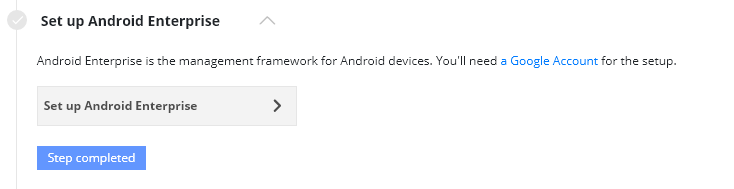
Click step completed.

From here, select “work managed device” to begin setting up your first company owned device, and then select Android.
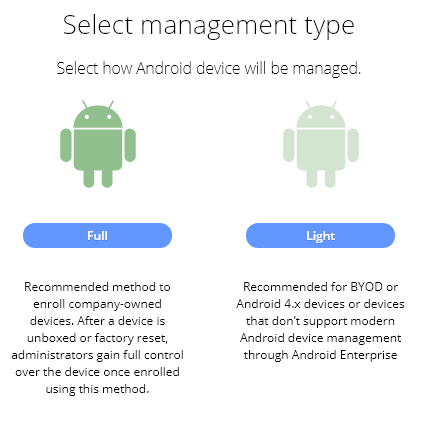
When asked about the management type, select “full” — this will ensure your company retains full control over the device!
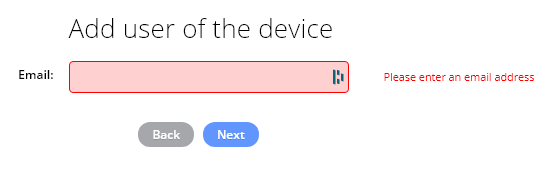
Enter the e-mail address of the user assigned to this device and click next to get a QR code like the one below:
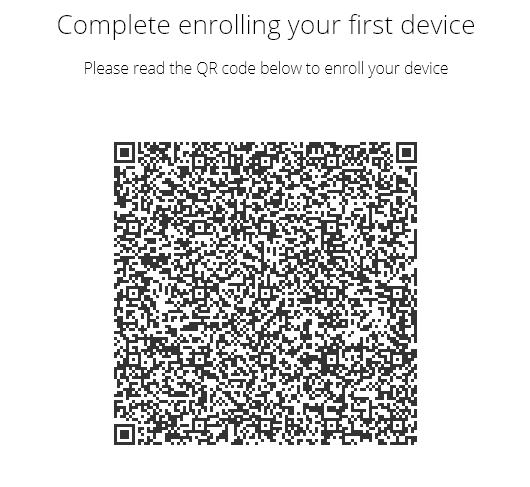
Now, go ahead and boot up your new or factory-reset Android device and wait for it to display the first screen of device setup. Once the device starts awaiting your interaction, tap on the center of the screen 6 times until it prompts you to scan a QR code.
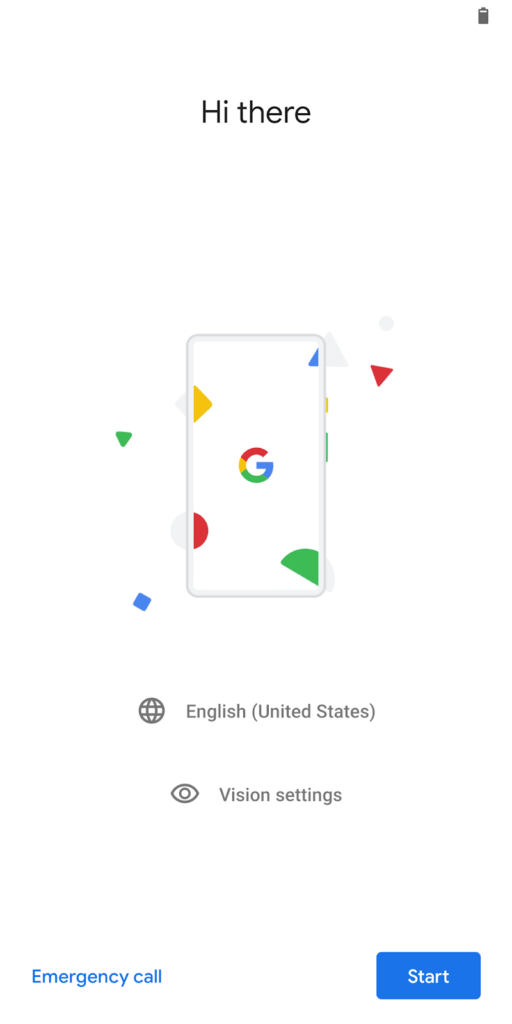
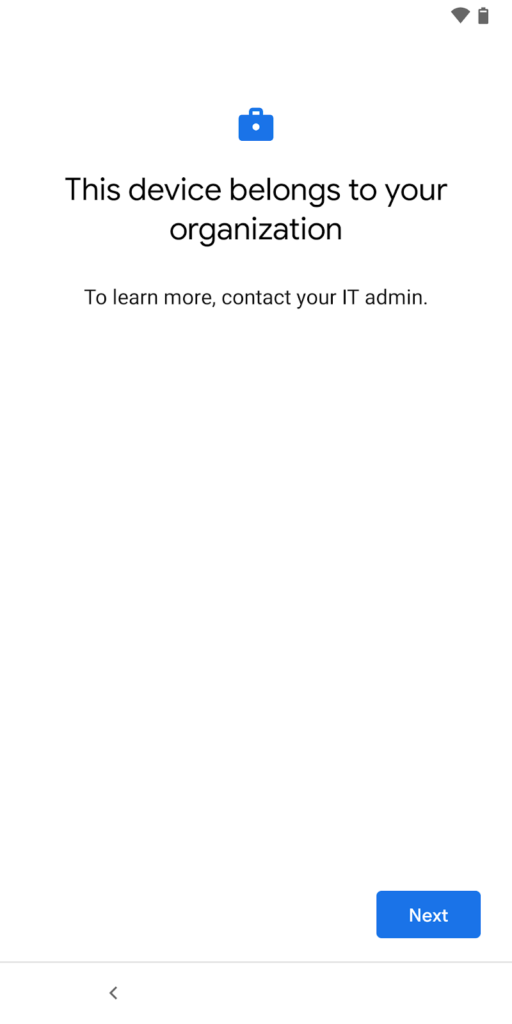
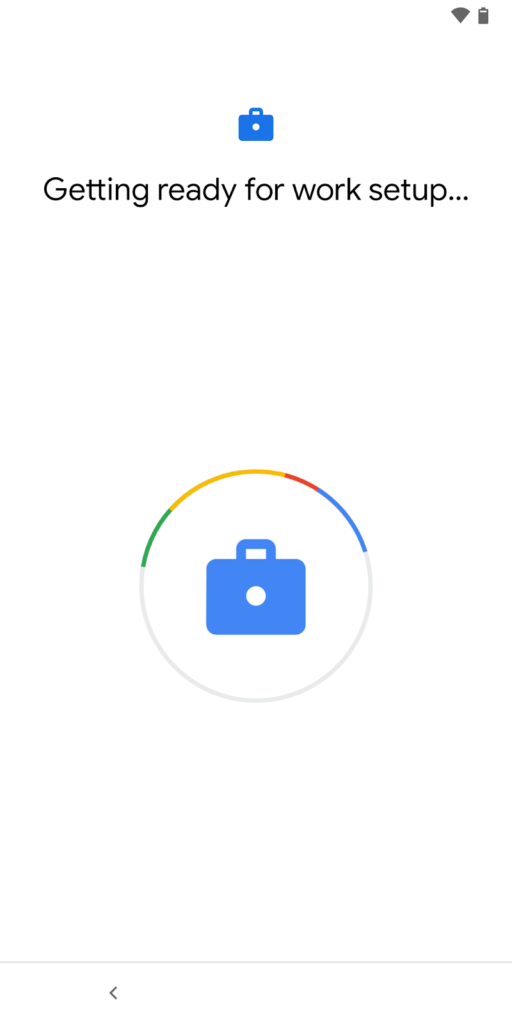
Once you’ve scanned the QR code, it will proceed through the remaining setup screens… and that’s it! You’ll see a summary of the device in place of the QR code on the website now, with the ability to ‘Show device’ so that you can begin to manage that device specifically.
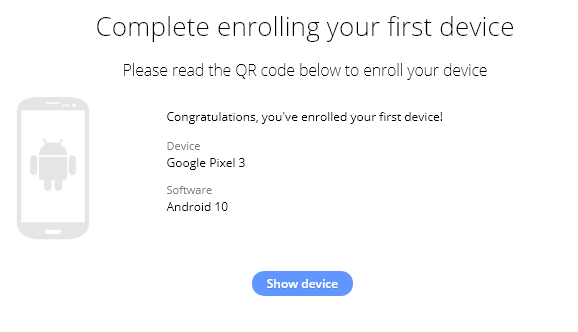
You’ll now be able to (depending on your subscription tier) view device summaries, obtain a list of installed applications, see a device’s location, set a passcode, or even completely lock down the device remotely.
Whether you want to protect sensitive data or make sure your employees don’t improperly use their company-issued equipment, centrally managing your devices has many, many benefits for your company—we’ve only begun to scratch the surface in this article.