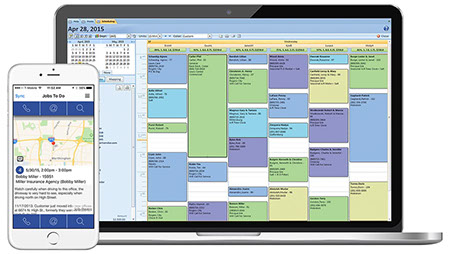Work Order Scheduling Software Works with Customer Data
Don’t work for your schedule when your schedule should work for you! Smart Service work order software uses customer data on QuickBooks to create functional and effective schedules. That way, your team is prepared for the job and has everything they need to know on hand. Jobs can be easily scheduled without the unnecessary hassle of calling and recalling (and recalling again) the customers and your technicians to make schedules work. And your technicians will be happy that their schedules are orderly and their work orders are well-stocked with useful information.
Scheduling Technicians has Never Been Easier with Work Order Software
When you get a phone call for a new job request, you can assign that to any technician. If it is a large job, you can even schedule it for multiple technicians! With QuickBooks integration, simply type in any piece of information of the new job (whether it be client name or location) and the rest will automatically populate. Easy, isn’t it? You can drag and drop that job anywhere on the schedule. Don’t know when the best time would be? Smart Service can tell you when and to what technician would be the optimal assignment. Scheduling technicians has never been easier.
Better Communication with Work Order Scheduling Software and the Mobile App
With iFleet, the Smart Service mobile app, your technicians have the power of the office in the palm of their hands. Communicating and scheduling new jobs is easy. Dispatchers can view a technician’s schedule, stage of job, and even their location. So when they get a phone call for a new job, dispatchers can easily see who to assign it to. Then all a technician has to do is approve it on their mobile device! They can view their job, take notes, and even fill out forms digitally. Tired of handwriting you can’t read? You don’t have to deal with that anymore! Technicians can collect payment from customers on the job.