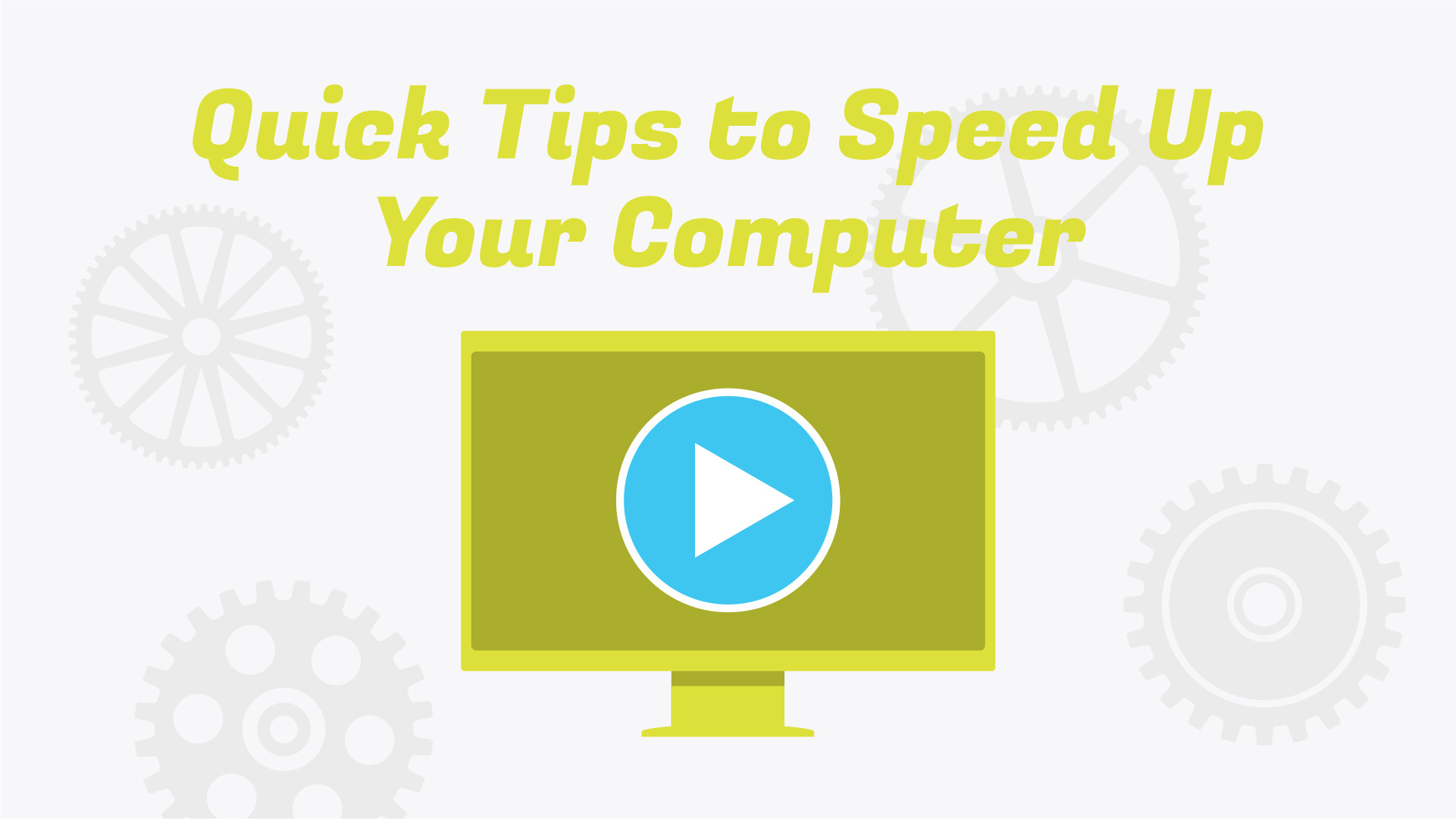
After a long, hard winter, the birds have finally begun poking their beaks from their nests to herald the beginning of spring. As their chirps rain down, you may feel a sudden motivation to leap to your feet for some spring cleaning. Go on! Indulge that urge. Make your home and office all spick and span. Just know that even after you’ve whisked away all the dirt and dust, a few ghastly cobwebs and creepy-crawlies might remain undetected…
Now, don’t go tracing your fingers along the windowsills to see if you’ve left any dust. We’re talking about a different kind of muck. The kind found hiding… in your technology! *scary music*
Your field service business relies on functioning information technology to operate at its full capacity. Don’t let misuse and neglect slow you down!
Follow The Smart Service Guide to Spring Cleaning Your Field Service Technology. Once you’ve optimized your hardware, software, and mobile devices, you can much more comfortably sit back, crack open a cool beverage, and enjoy the warmer weather.
Hey, this is a spring cleaning article, after all! Why not start with the most literal piece of advice? We sometimes think of technology as impervious to all things short of water and concrete floors (RIP, my old iPhone 7), but dust can do some serious damage as well. Computers generate heat and rely on internal fans to cool them down. Dust can obstruct airflow, causing overheating. An overheated computer can slow down or stop working entirely.
The solution? If you’ve got a desktop computer, open that sucker up and blow the dust away with some compressed air. Do the same thing with your keyboard. Scrape the gunk out of any crevasses in your mouse. A clean computer is a happy computer.
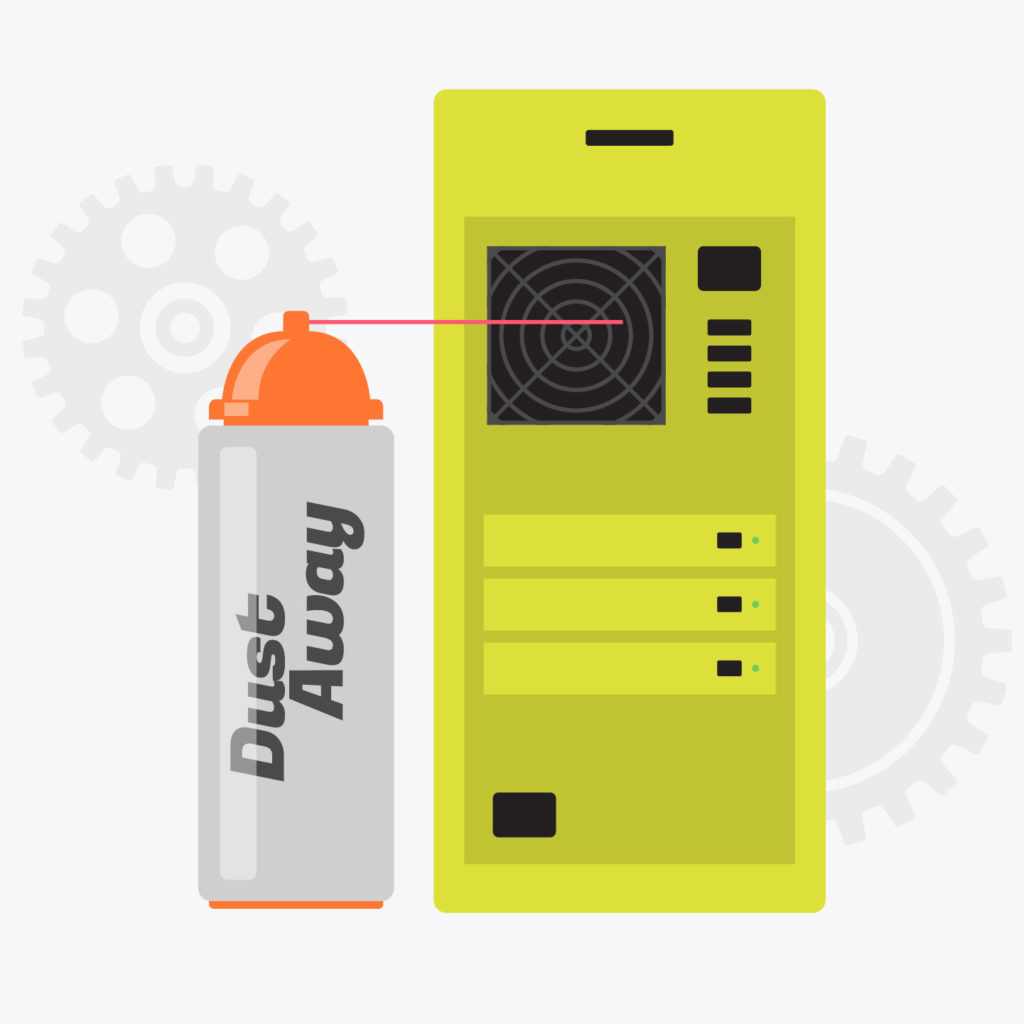

A computer or mobile device approaching its storage capacity will start to suffer, performance-wise. If your computer has been running slower than usual, all the old files that have accumulated over the years could be to blame. Old, unused apps, unnecessary pictures, and ancient emails can hold you back—quite literally! US adults waste an average of 16 minutes a day waiting for a slow computer to load. That’s 4.1 days a year! Delete some files and you’ll feel lighter (and kind of/sort of keep your New Year’s resolution to lose “weight”).
But how do you know what to delete? Free tools like WinDirStat (for Windows) and Disk Inventory X (for Mac) can help you identify and isolate which files on your hard drive take up the most space. Once you see this, it becomes clearer where you need to make cuts.
Your downloads folder (typically found at C:\Users\UserName\Downloads on Windows and Macintosh HD > Users > User Name on Mac) often contains entire gigabytes of install files, old email attachments, photos, and other things you don’t need anymore.
Finally, both Windows and Mac feature built-in disc cleanup tools to help you get rid of temporary and unnecessary files. Use the Disk Defragmenter and Disk Cleanup tools on Windows (Mac computers defragment automatically) to tidy up your hard drives.
You know how your apps will occasionally pester you to press an update button? Well, guess what? At some point you actually need to say yes to that pesky popup! If certain programs on your computer or mobile devices aren’t working to their full potential, you may be past-due for some software updates. So, check all the devices you use to see if any updates need to be made. 40% of adults don’t upgrade their software—don’t contribute to this sad statistic!
Using Smart Service? Check to see if it’s up to date. Then, take a look at other programs and devices to see if they need to level up. A lot of times, software updates mean cool new features, so don’t miss out! (Smart Service customers should also check their email signatures on emails sent through the program. Make sure the contact info listed is still valid and that all signatures remain stylistically consistent, company-wide.)
Of course, software won’t do a whole lot for your company if no one knows how to use it. Check your software provider’s website for new tutorial or instructional content (especially as it applies to new features). Smart Service users should consider attending a free monthly training webinar or scheduling a one-on-one training session. (We recommend undergoing two hours of private training every two years to ensure you keep using the software to its full capacity.)
Another thing you might need to update? Your online storefront. Take a quick look at your company website. Has it been updated recently or does it look like it launched when the internet first started? If your photos, employee list, and biographies are barely recognizable, it’s time to replace them. We know, we know. Five years ago you looked… well, five years younger. However, your age shows your wisdom and you don’t want your customers looking shocked when someone older than they expected shows up at their door.
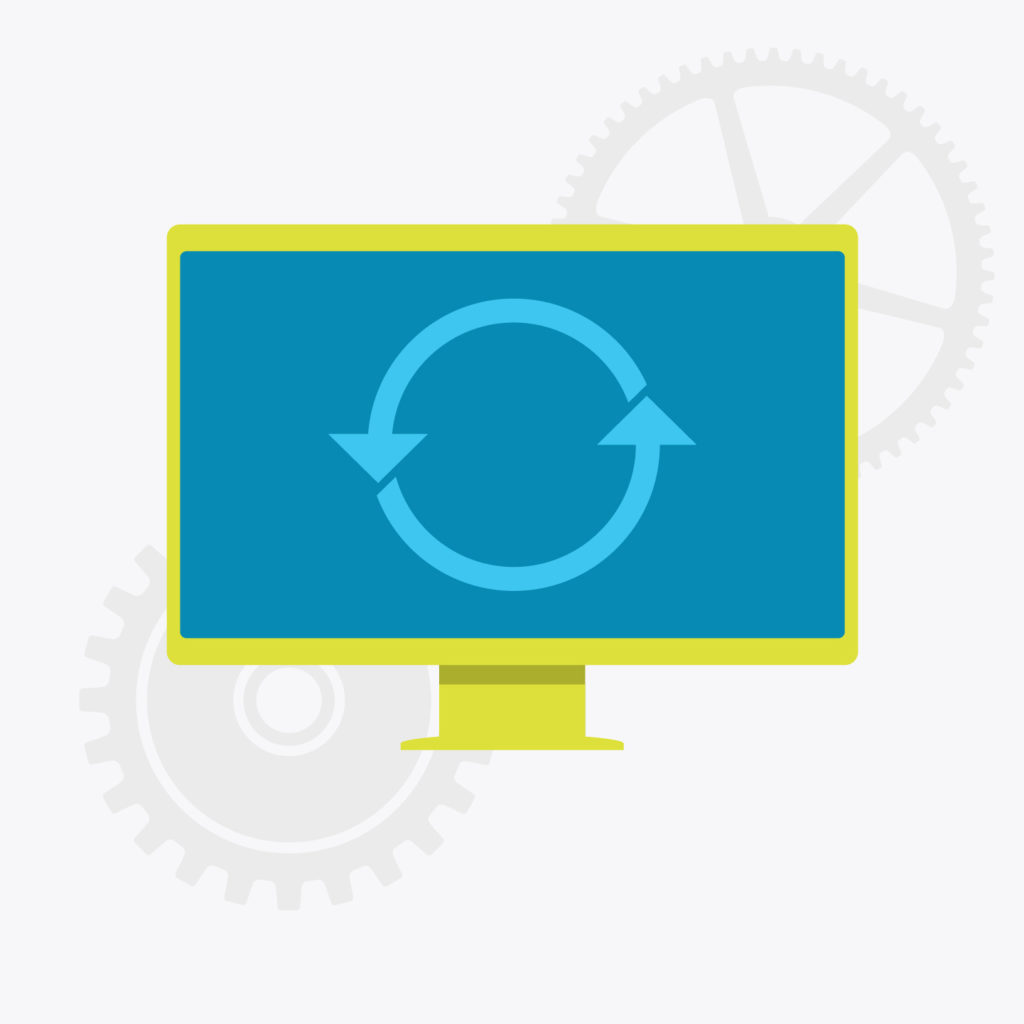
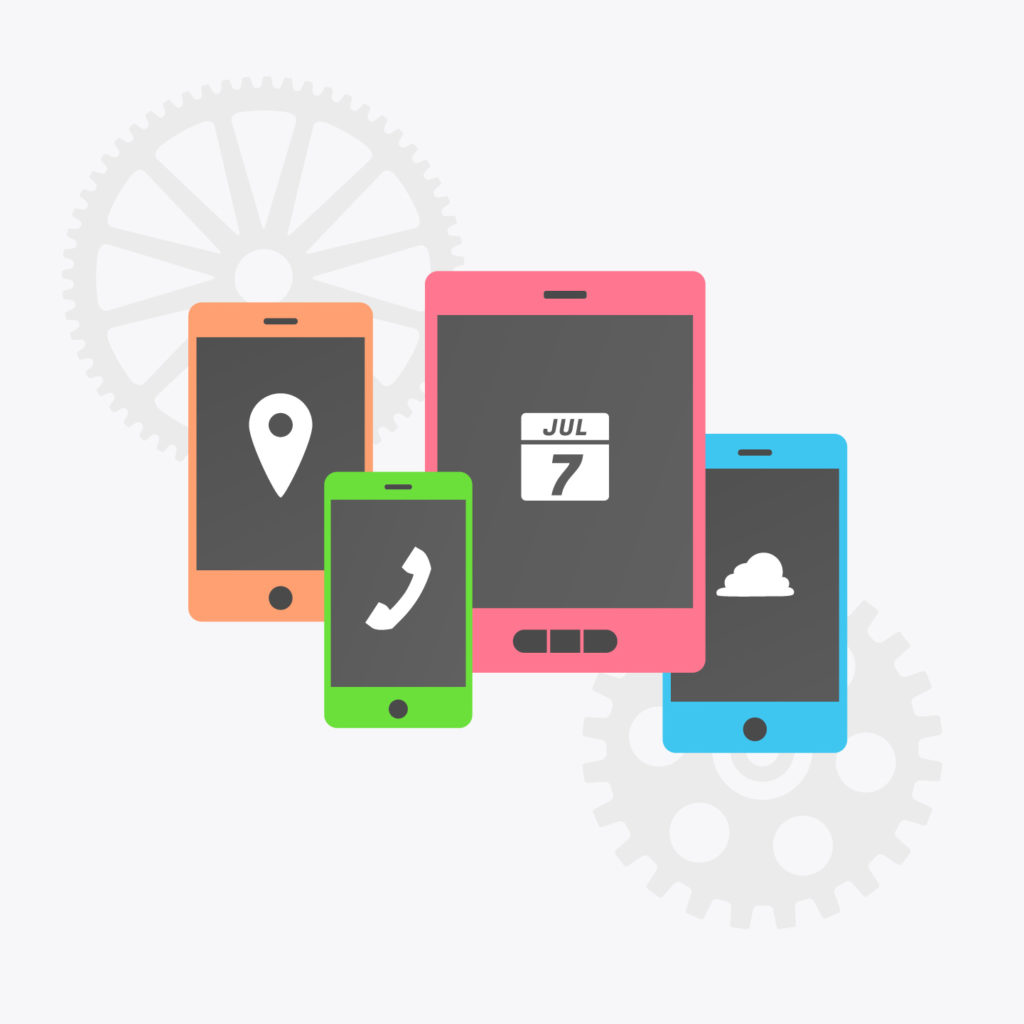
Take a good, hard look at your job process and figure out if you could modernize any aspects of it. What do you do by hand right now that technology could help streamline? Do you still carry clipboards to the job site? Do you still print work orders? Do old customer records still end up in cluttered filing cabinets?
If you haven’t gone paperless yet, it’s time to spring clean that mess up! A good field service management software will organize your files and information for you, leaving you free to focus on more exciting work (like, say, cleaning the company bathroom). Mobile apps like iFleet (the Smart Service mobile app) save small business employees 725 million work hours per year.
Did you know 60% of businesses go under after losing their data? Or that 140,000 hard drives fail in the US weekly? Given these numbers, you can’t afford to take chances. You need to perform a quick safety check to make sure your data, devices, and passwords remain secure.
Your customer and company data serve as your business’ lifeblood. If you only have this information stored on a single office hard drive, you’re gambling with your business’ future. (Want to know how safe you are? Take our (slightly out of season) quiz to see if your company has a secure backup system.)
You’ll definitely want redundant hard drives if you keep data on your office computers. If possible, look into a cloud backup solution. This will protect you in the event of a calamity (such as a fire, flood, or robbery) that impacts your entire office building. If you use Smart Service and QuickBooks, you can secure your data with our nifty Smart Backup service.
These days, working in the field service industry means using smart phones and tablets in the field. Obviously, you don’t want these devices to go missing (especially if they contain sensitive company information or correspondence). To mitigate damage in the event of a lost or stolen phone/tablet, use your device’s built-in security features. Apple devices have a “Find My iPhone” or “Find My iPad” feature in settings. Android devices have a “Find My Device” setting. These features allow you to locate, lock, or wipe your device should it become lost or stolen.
Finally, make sure you reset your passwords and update your passwords list. Yes, this is annoying, but it makes a big difference in terms of keeping your company secure. You know your passwords like the back of your hand, but keeping them static increases their exposure to potential hackers. Refresh your passwords and compile an organized list (services like TeamPassword work well for this) so that you don’t forget what they are.
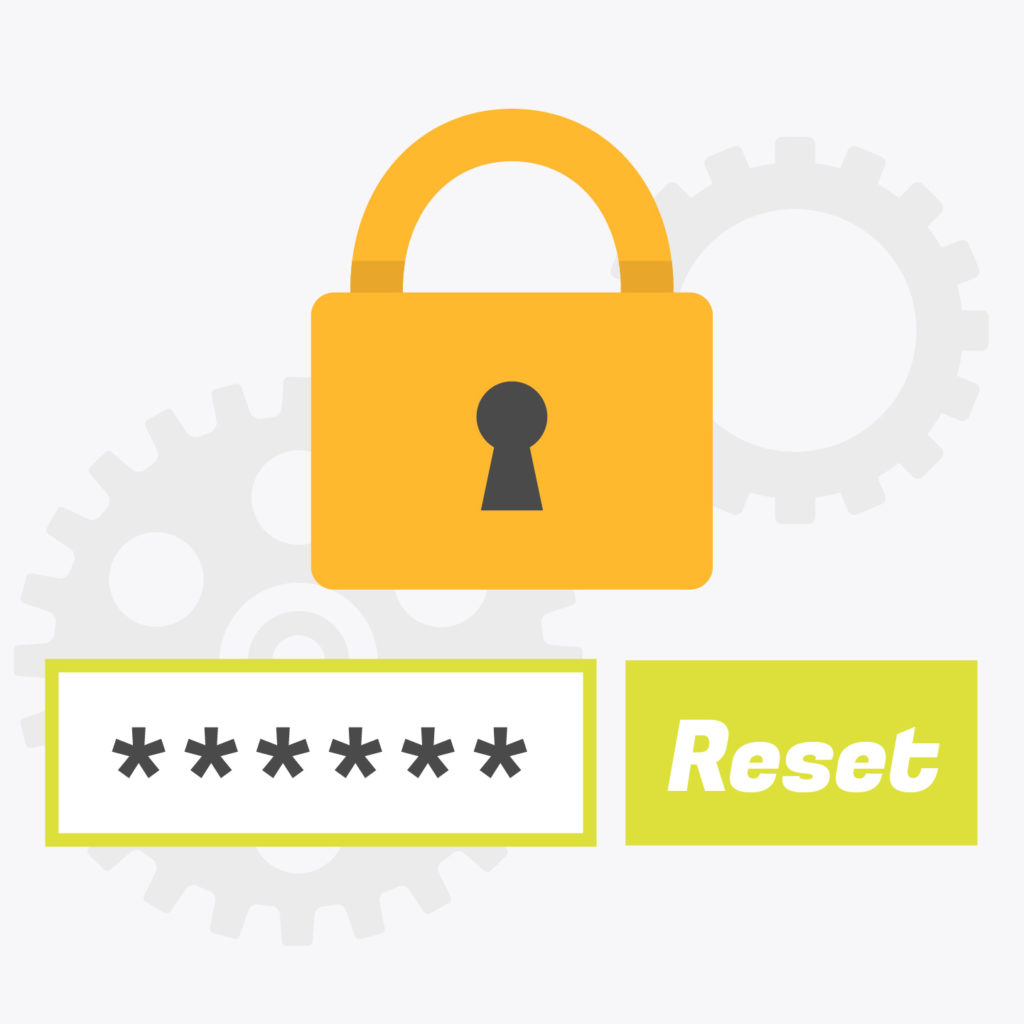
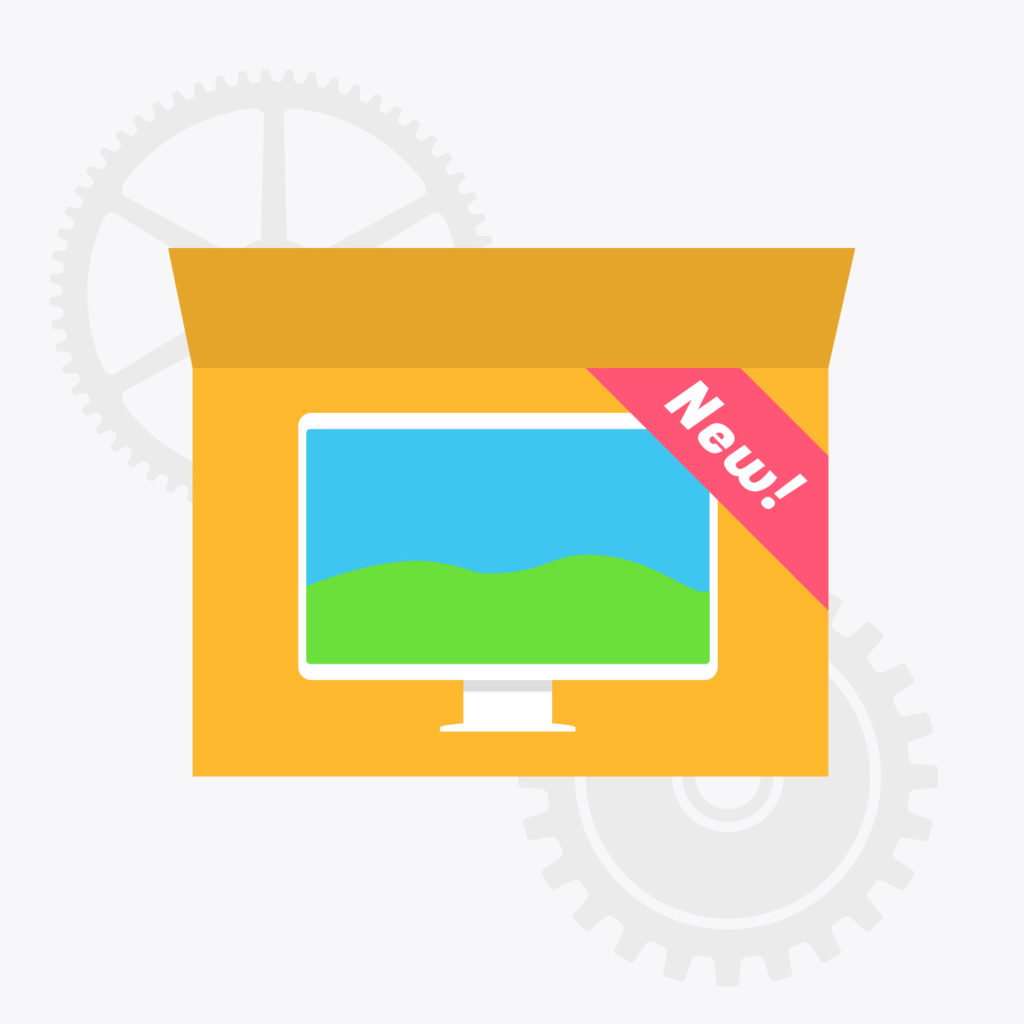
Does your computer look like it belongs in a history museum? Do you still flip your phone shut after calls for dramatic effect? If so, it might be time for an upgrade!
Following the above tips will help you get more mileage out of your current technology, but sometimes you just have to bite the bullet and buy something new. We get it. Technology sometimes seems to change as soon as you get used to what you already have. It can be tempting to ride old devices until they give up the ghost, but maintaining outdated devices can sometimes cost you more than buying new ones. Would you rather pay a few hundred bucks for a new computer or pay an employee that same amount every month to twiddle their thumbs in front of a loading screen? Working on an old computer that takes a long time to boot or perform basic functions can lead to a lot of wasted time. Using a machine that works at the speed of thought allows you to… well, work at the speed of thought.
Another thing to note! Some vital programs (like the ubiquitous accounting software QuickBooks) or accessories might not support old technology. Running an older operating system like Windows XP or Vista can hamstring your ability to grow and keep pace with competitors.
When spring cleaning this year, go out of your way to give your technology some love and attention. This will help you get more mileage out of your hardware and software, increasing the value of these important business investments. Get your tech in tip top shape now so you have more time to enjoy the spring weather!