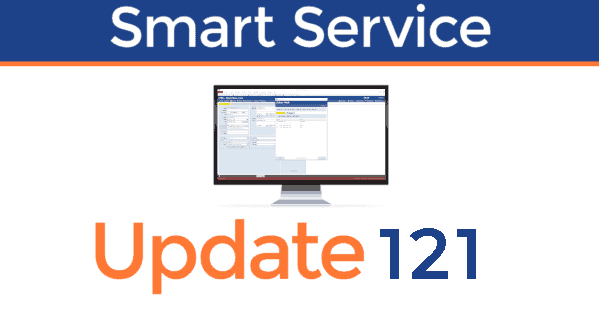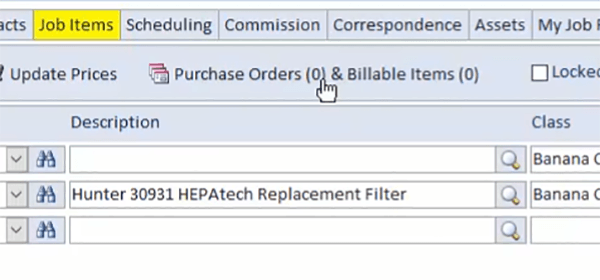Updates
At Smart Service, we work tirelessly to deliver the best possible software experience for our customers. This means incorporating user feedback and continually responding to industry trends. Every quarter, we release a major update that expands the functionality and features of Smart Service and iFleet. To browse a list of these additions, read on! To update your software to take advantage of these changes, click here.
To install a Smart Service update, you must be up to date on Support payments.
To renew a lapsed Support plan (or for help installing an update), contact us at 1-888-518-0818 or click the button below.