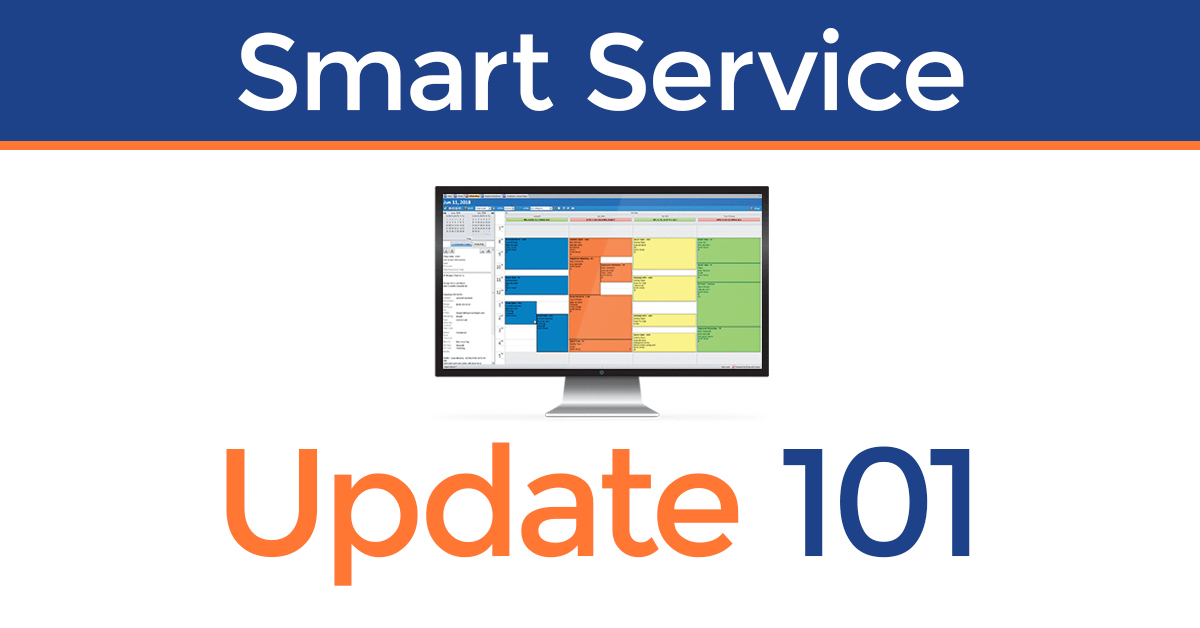Update 101: New Design
By My Service Depot on Tuesday, December 11, 2018Smart Service Update 101 adds an all new design to the software you know and love.
Smart Service Update 101 brings a totally new design to the program while retaining all of the previous version’s great features. To get a tour of the new interface, check out the video below:
New Design – We got a facelift! Nearly every screen within Smart Service received a cosmetic upgrade in version 101. We strongly feel our new layout offers users a better, more intuitive user experience. Smart Service contains all the same features it always did, though some menu options have changed or moved. To take a tour of the new layout and familiarize yourself with these tweaks, check out the above video.
New Welcome Screens – After logging into Smart Service, users will now go to one of two screens, depending on their role within their company.
- Dashboard – Office administrators, business owners, and anyone else with the “Allow Dashboard” permission enabled will go to the new Dashboard screen after opening Smart Service. This screen will provide a snapshot of the work happening within your company, breaking down work completed and the revenue related to each job.
- Office Screen – All other users (typically office dispatchers) will land on the new office screen after logging into Smart Service. This replaces the old Home screen, providing users a list of their tasks for the day, as well as shortcuts to get started with their work in Smart Service.
Change Color Scheme – Smart Service users with more than one database can now apply different color schemes to each database, giving themselves an easy, intuitive way to remember which database they currently have open. You can find this feature in Settings > Company > Change color scheme.
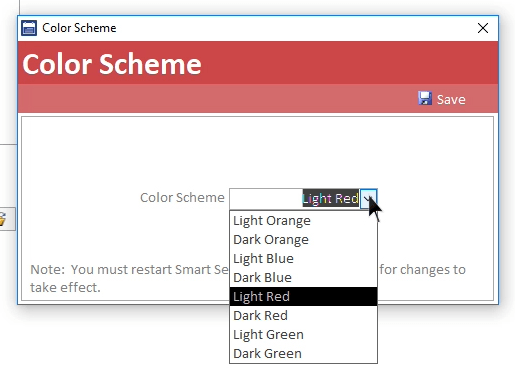
Users who simply wish to change their color scheme for cosmetic or branding reasons can do so using this new feature as well.
NOTE: After selecting a new color scheme, you will have to log out of and then back into Smart Service before the change takes effect.
Microsoft Access and SQL Updates – We’ve upgraded the framework Smart Service runs on to increase stability and enhance performance.
All told, the new Smart Service design and enhanced framework will provide us a solid base to continue to improve and build upon our software. We hope you continue to enjoy Smart Service!
Other Resources
Click to view the complete 10.101.1 release notes.
Click to update Smart Service.