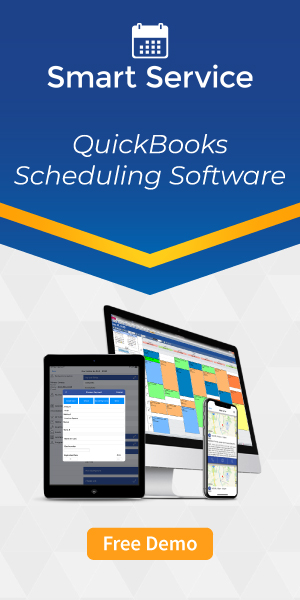Time Tracking for Billing and Payroll in the Field Service Industry
By My Service Depot on Thursday, October 8, 2020Time tracking is an important consideration for field service businesses when dealing with billing and payroll.
While time-tracking isn’t exactly the most exciting part of running a field service business, it is perhaps one of the most essential. Time tracking provides us with the baseline for our labor pricing, as well as the basis for compensation for hourly employees.
In order to project job costs and profitability, we need to look back at timesheet data. We need reliable, accurate time data, and the cooperation of employees when it comes to clocking in/out properly. We also need to-the-minute reports and a system that can track all this information quickly and conveniently.
With the field service management software Smart Service, time tracking becomes simple. Whether clocking in and out for the day or tracking production time for labor billing, the Smart Service mobile app puts the tools you need at your fingertips.
We’ve prepared a quick rundown of time tracking in Smart Service below.
Smart Service Time Tracking
At the start of each day, you want your techs to punch their time card. Instead of a rusty metal box in a fixed location at your headquarters, the Smart Service mobile app allows them to clock in from their phone or tablet. All techs have to do? Open the app, swipe to the side-menu, and tap “Clock in”. Just like that, they’re on the clock and starting their work day.
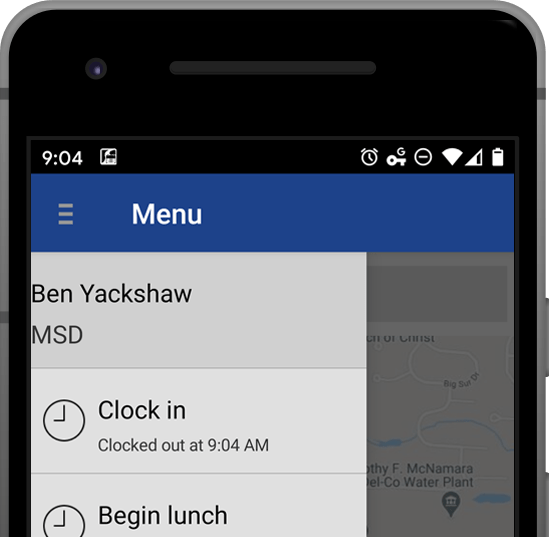
Once clocked in, techs need to start working. Usually, this involves driving to their first job. The technician can update their work status by opening the first job of the day, selecting “Current Status”, and finally choosing “Start traveling to job”. Simple as that, we’ve begun the process of tracking our travel.
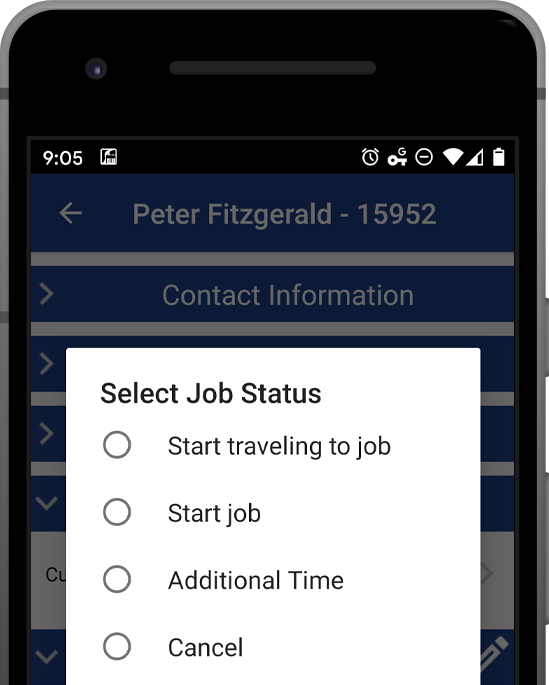
As we arrive on the worksite, we’ll select “Current Status” again, and choose “Arrived at job”. Tap again and select “Start job”. Congrats, you’re now billing for labor!
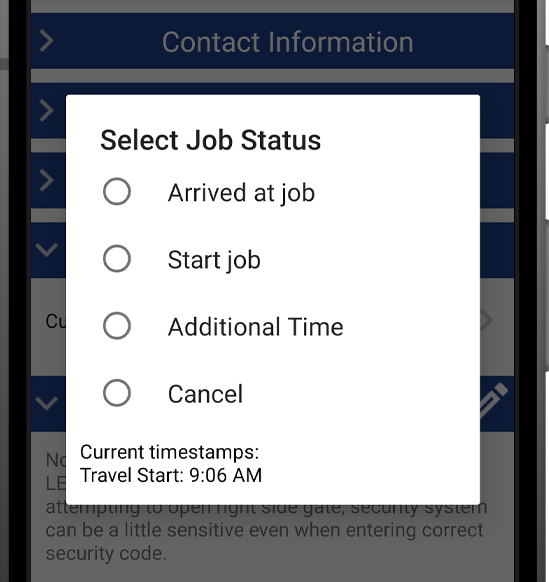
Once we’ve finished working, we can finalize the job, applying the job time we’ve tracked as a billable item for the invoice.
Back in the office, when the tech finishes the job, Smart Service will display the results on the calendar. With the job-end timestamp added to the job, we can begin the billing process. After we apply the labor item to the job, we can move to the Post Timesheets screen.
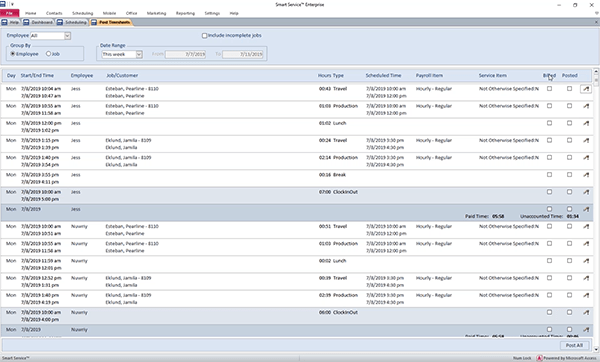
In the post timesheets screen, we will see all the time added by any tech for the selected date range. After reviewing timestamps and making sure non-linear timestamps get corrected/adjusted for accuracy, we will hit the “Post All” button. This will push all the time over to QuickBooks timesheets, where we can verify our billable time and cut our paychecks.
Time tracking is a huge, necessary part of running a business. Without time tracking, we can’t accurately estimate the cost of doing a job, nor could we determine whether an hourly worker has received proper compensation for the work they put in. Smart Service makes collecting time data easy, and it also eliminates the need to turn to a third party app to run payroll.
If your technicians could benefit from an easier time tracking system, request a free Smart Service demo today.