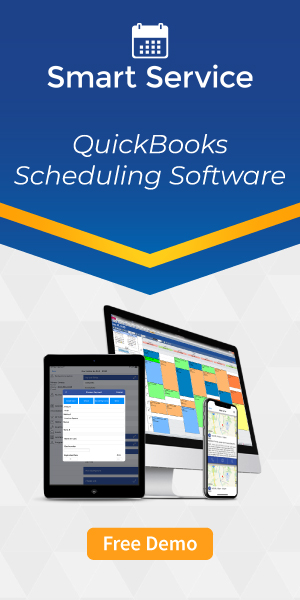Common Small Business IT Issues and Solutions
By My Service Depot on Monday, April 5, 2021Many small businesses often run into nagging IT issues. Find out what to do when one of these problems arises.
If you want your small business to run smoothly, you need your computers to run smoothly. When they don’t, you need to quickly identify the issue and determine how to fix it. Below, we’ve compiled a list of some of the most common computer issues your small business might run into, and listed common solutions for each.
My computer won’t start.
Maybe the most common issue people experience with their computers, there can be dozens of reasons a PC won’t turn on. These range from a power surge to a computer virus to a CPU issue. You can follow these steps to address most issues keeping your computer from starting up.
Check the monitor.
Your first step is to determine whether the issue is with the computer itself, or just the screen. First, look for other signals that your computer is on. If you see that any indicator lights on the computer are lit, or if you can hear the computer fan running, the computer is on. Here, the issue may just be the screen.
If you have a desktop with a separate monitor, check whether the monitor is receiving power. Do you see any indicator lights on the monitor? Most monitors have a separate power button to turn them on or off. If the monitor has power, try disconnecting/reconnecting the video cable running from it to your computer. Likewise, try reconnecting the monitor’s power cable. If you have one, you can also try connecting a different monitor (or even a TV) to your computer. If a second monitor works, you know the issue lies with the first monitor you tried.
Check the power supply.
Once you’ve ruled out the screen, check the power supply.
If you have a laptop, your battery might be defective, or simply out of power. First, plug the laptop into the charging cable and give it some time to charge. If the charger has a power indicator, make sure it lights up when you plug it in. If that doesn’t work, try using a different power cable. If none of these methods work, the issue may be with your laptop battery itself, and you may need to replace it.
If you have a desktop computer that won’t start, determine whether the computer is receiving power. Try plugging the computer’s power cable into a different outlet. If the power outlet isn’t the issue, you may need to replace the computer’s power cable.
Software Issues
If you’ve eliminated the above hardware issues, you may have a software issue. In this case, make sure you’ve backed up your data (even if you can’t turn your computer on, you can do this by removing the hard drive and connecting it to another system). Once you’ve done so, you may want to reinstall the operating system. This will reset your computer back to factory defaults, which will eliminate any software issues keeping the computer from turning on.
My internet is too slow.
Issues with slow internet can get especially frustrating, because they slow many of your company’s essential functions to a crawl.
Check your signal.
If everyone in your office sees their internet slow down at the same time, the issue may concern your modem or router. The best way to eliminate any router issues is to restart it. Turn the router off for at least 5 seconds before turning it back on.
If the issue just has to do with one computer, you should check the internet connection on that computer. If you connect via an ethernet (wired) connection, you should try reconnecting your ethernet cable, and try swapping it out for a different one if possible. If you connect via wifi, check your signal strength. If it’s weak, you may want to reposition your computer or router to get a better signal. If signal strength is not the issue, you can try disconnecting and reconnecting to your wifi network.
Contact your Internet Service Provider.
If you’ve checked all of the above and still have issues with internet speed, the problem may come from your internet service provider. Give them a call. They can often determine the issue from their side and inform you once it’s resolved.
My computer crashed.
It can cause a ton of stress when your PC suddenly crashes, especially in the middle of important business work. Fortunately, there are some steps you can take to make sure it doesn’t happen again.
If you have a Windows computer, a crash is often accompanied by a “blue screen of death,” which informs you of the reason for the crash while Windows checks for any lingering errors.
Check for viruses.
Certain malware can cause your computer to crash. Run a full scan with whichever antivirus program you use to make sure you don’t have any viruses hiding on your computer.
Reset BIOS settings.
BIOS refers to the firmware on your computer responsible for starting up your computer and keeping it running. Changes to BIOS settings can cause crashes, so you may need to go back to standard settings. You can access BIOS settings in Windows by finding Recovery Options in settings and selecting “Restart Now” under Advanced Startup.
Check hardware drivers.
Driver errors represent a common source of computer crashes. You can check for any updates to drivers in Windows using the device manager. If you determine that a particular driver is causing an issue (and updating it doesn’t work), you can also roll back that driver to a previous version, which may resolve the issue.