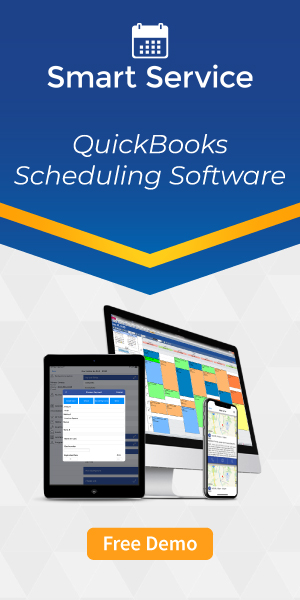Creating HVAC Timesheets in QuickBooks
By Henry Lau on Thursday, January 28, 2021Discover some of the best time tracking features in QuickBooks.
Keeping track of employees’ work hours is an essential part of running an HVAC business. QuickBooks provides the ability to keep track of employee time with some built-in time tracking features. Tracking times for employees with QuickBooks timesheets allows companies to pay employees or to bill their times to customers. Below, we’ve listed the steps an HVAC company can take to set employees up for timesheets, entering time information, and creating payroll for employees.
Set Up Employees for Timesheets
In QuickBooks, open the Employee Center and add a new employee or edit an existing employee. Select the Payroll Info tab and enter the payroll item under earnings. Then fill in the hourly rate for the payroll item. To use the employee’s timesheet for payroll, select the “Use time data to create paychecks” option. With this option enabled, you can enter timesheets to calculate payroll in QuickBooks.
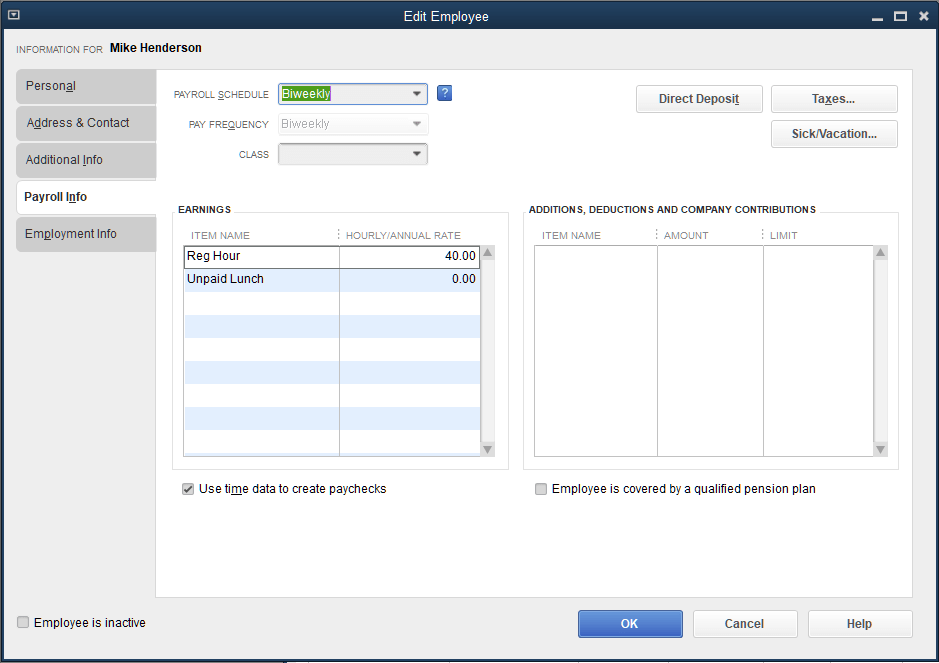
Entering Timesheets
To enter a timesheet for an employee, select Employees > Enter Time > Use Weekly Timesheet. Select the employee and the week you want to enter times for. Then select the payroll item and enter the number of hours for the day. For example, if an employee worked eight hours on Monday, you should enter “8” for Monday.
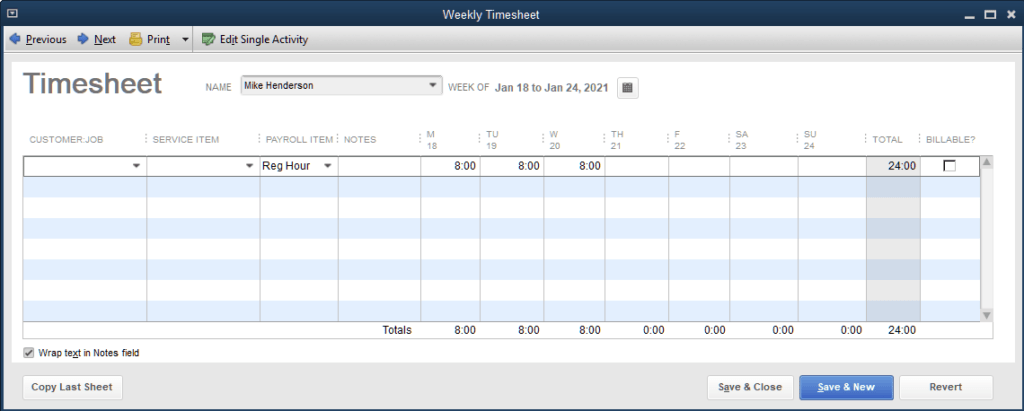
Billable Hours
But what if you have billable hours you wish to enter? For HVAC work, you can bill your customers for your techs’ time spent on their jobs. In this case, you would need to set the employee’s time as billable for the customer. Select the customer or job you want to enter the billable hours for, then select the billable item under the service item. In this example, we will use HVAC repair as the service item. The time record will be marked as billable. Enter the billable hours with the payroll item. Usually your employees’ days will consist of non billable work hours and billable work hours. For example, if the employee worked an 8 hour shift and only 2.5 hours are billable, then you will enter 2.5 hours as billable and 5.5 hours as non billable.
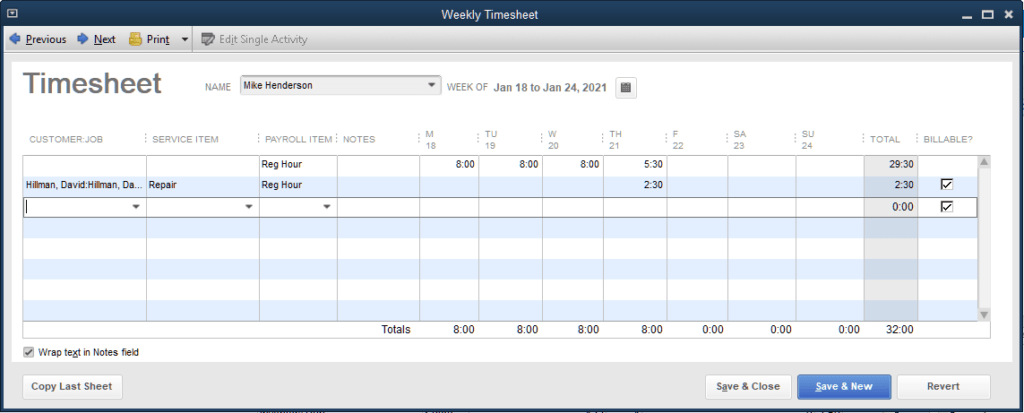
Add Billable Time to an Invoice
Billable time for HVAC services can be added to a QuickBooks invoice. Start by creating an invoice for the customer or job in question. Then click on the Add Time/Costs button, and the Choose Billable Time and Costs screen will appear. Under the Time tab, select the billable time record that you have added and click OK.
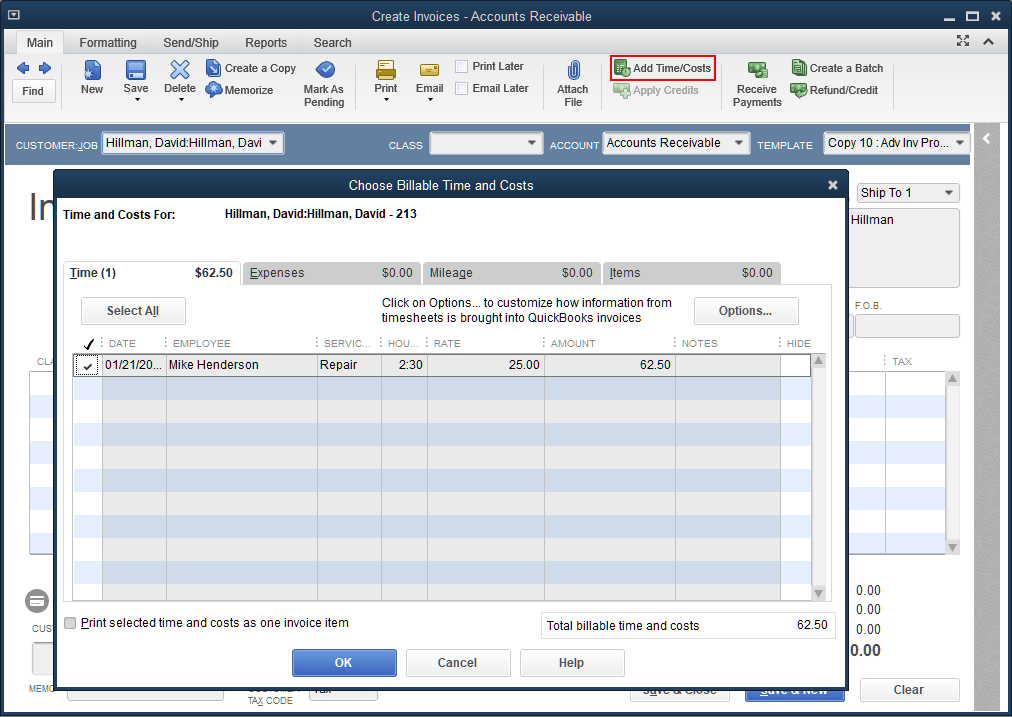
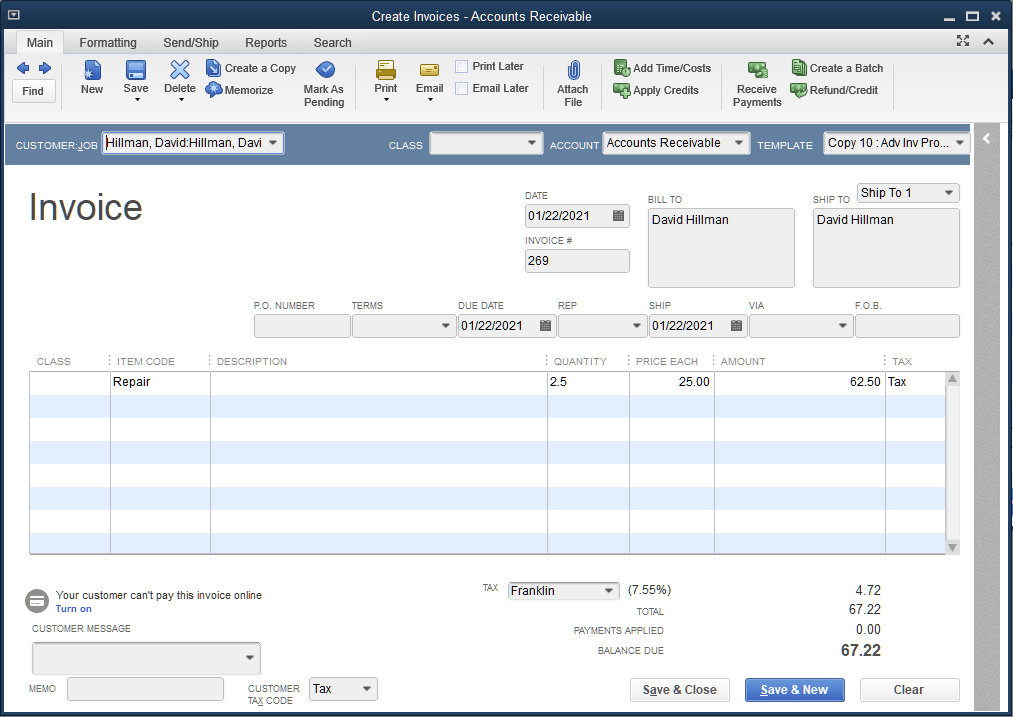
The service item selected on the billable time will now be added to the invoice. In this example, it was 2.5 hours for HVAC repair. If we look at the timesheet again, you will see that the billable time will now be set as billed.
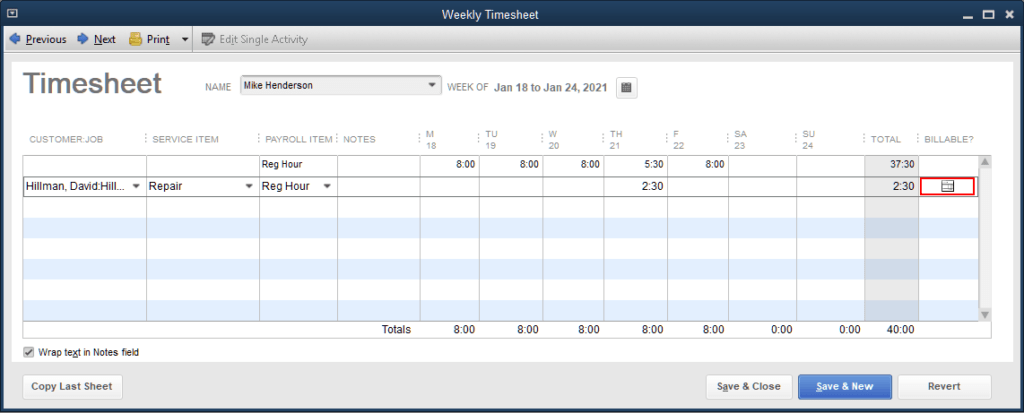
Create Payroll
Once timesheets have been entered and verified for the pay period, you can create payroll with these timesheets. To do this, select Employees from the menu and select Pay Employees. Select the Pay Period Ends date, then put a check mark next to the employees you wish to create payroll for.
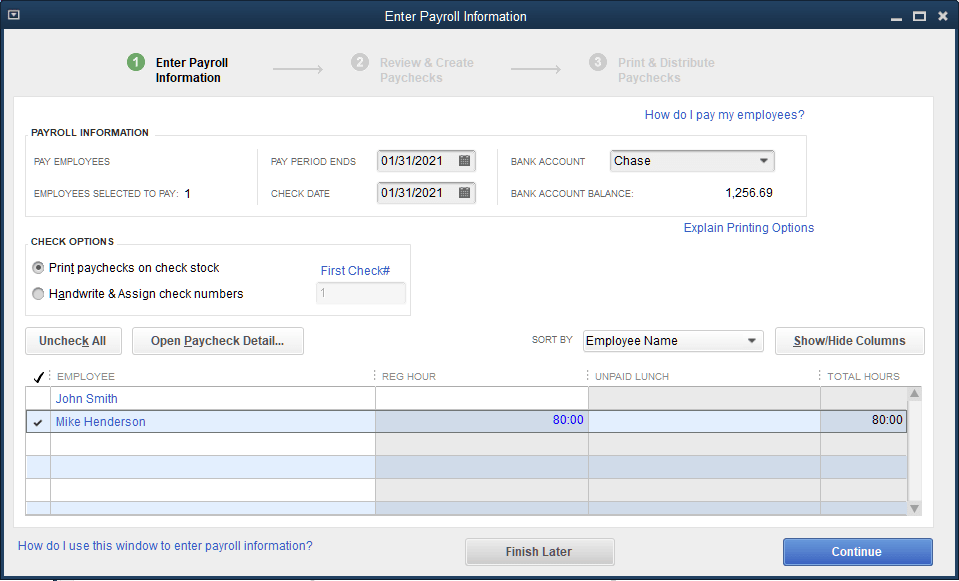
Clicking on Continue will bring you to the Review and Create Paychecks screen. To preview the paycheck, click on the employee. From here, you can preview the total paid hours and the total pay. The hourly pay will be based on the employee payroll setup.
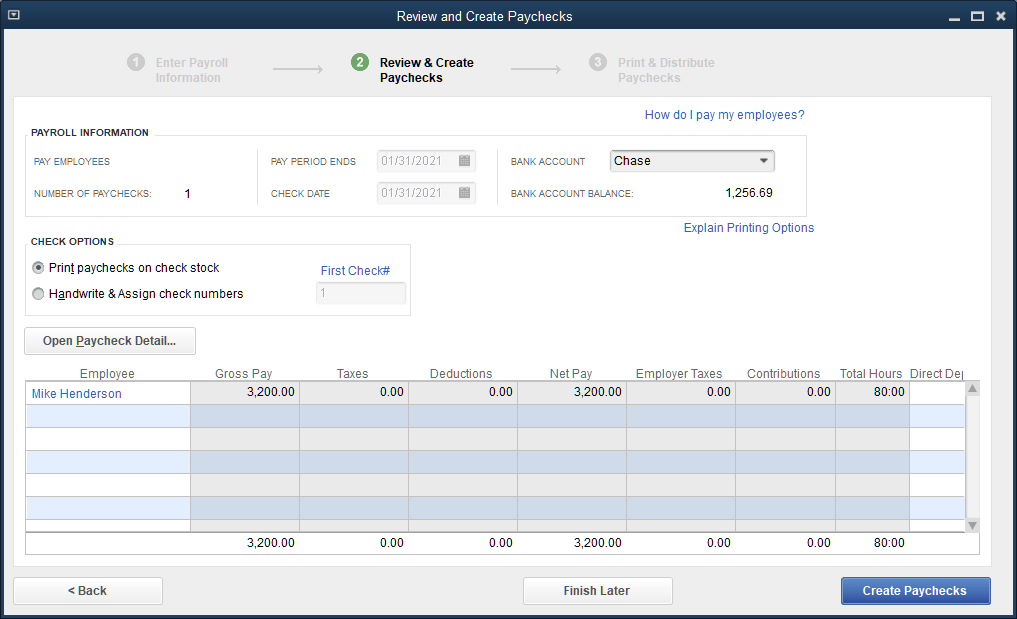
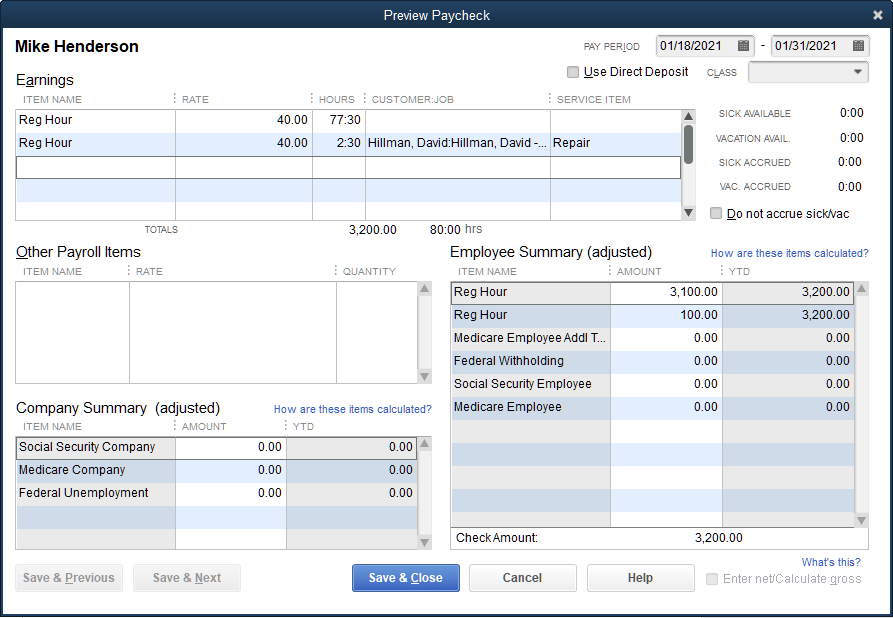
Click Create Paychecks to create paychecks for the selected employees. From there you can print the paychecks.
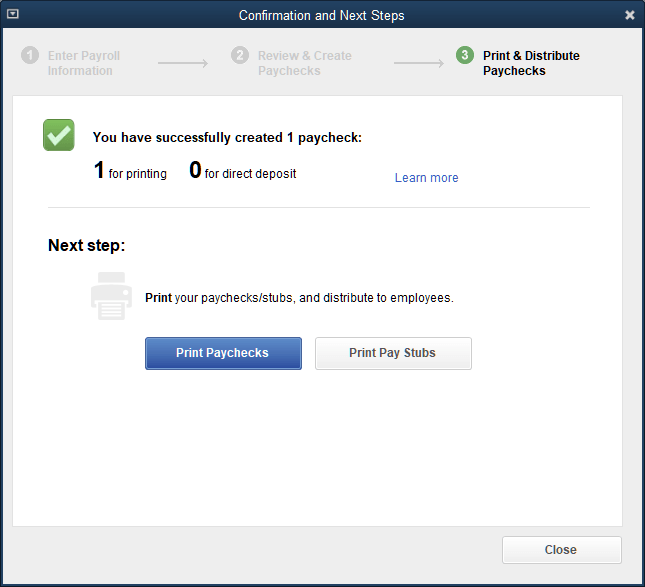
Smart Service Timesheet Integration
With the features mentioned above, QuickBooks provides an amazing time tracking tools for HVAC businesses. However, the HVAC scheduling software/QuickBooks add-on Smart Service brings additional benefits to the time tracking process. While the above QuickBooks-only process works, having your employees turn in timesheets only for someone else to enter the information on them into QuickBooks can become a real hassle. Time tracking info can easily get entered by multiple employees with the Smart Service mobile application. Employees can clock in and out, enter times for jobs, and even track lunch and breaks. Time records entered will sync back into Smart Service for review before posting into QuickBooks. Also, Smart Service will save you time by calculating non billable hours based on the total hours of the work day and the number of billable hours. Once timesheets get added into QuickBooks from Smart Service, processing payroll is straightforward.
Conclusion
As you can see, time tracking with the help of Smart Service can greatly streamline the time tracking process for your HVAC business. If you already use QuickBooks but want to further improve your time tracking process, look no further. To learn more about time tracking in Smart Service, request a free demo today.