Manually Starting SQL Services
By Ben Yackshaw on Thursday, January 21, 2016Many older Windows machines struggle to launch the SQL service required to use Smart Service after powering on or rebooting. Usually this happens when a computer or server’s startup process becomes too complex. A machine that attempts to start too many processes after booting will sometimes fail to launch all of them properly. Fortunately, there’s a simple series of steps to follow if this issue is affecting your Smart Service experience.
1. Open the start menu.
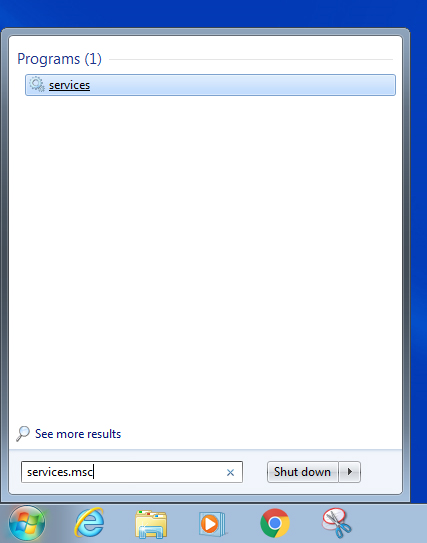
2. In the search bar, type “services.msc.” An item marked “services” will appear with a gear icon next to it. Click on this item.
3. In the resulting Services window, scroll down until you find “Sql Server (SMARTSERVICE)”

4. The status column will indicate whether or not the service has started. If the status column does not read “Started” right click the item and select “Start”
If your company is also using iFleet, you’ll want to take these same steps to make sure the service “iFleet Service” has started.
NOTE: You may need administrator privileges to perform this process. If you are not an administrator on your workstation, contact your supervisor or IT specialist.
